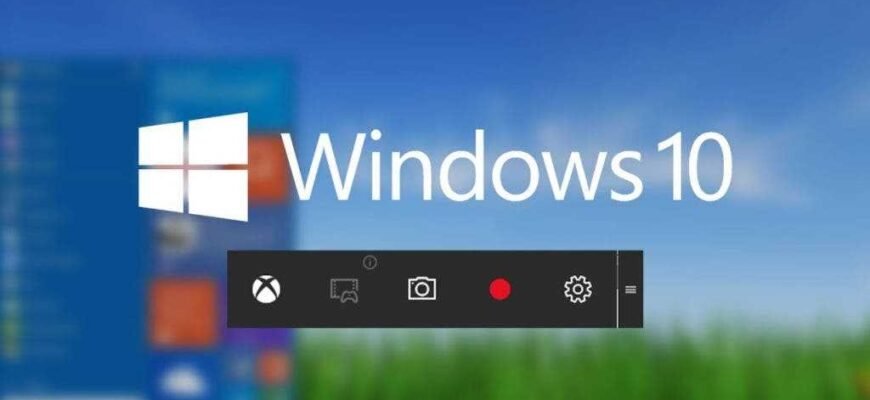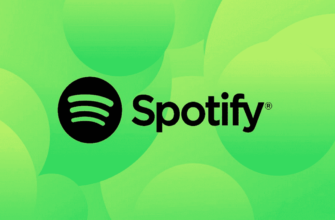If you are looking for the perfect screen recorder for windows 10, you should compare the best screen recorders based on various factors, including features, ease of use, popularity, and system requirements.
To make this process much easier for you, we have listed some of the best Windows screen recorders in this article. But that's not all! We'll also compare these best software and tools to help you decide which screen recorder is the best choice for you.
HitPaw Screen Recorder
The first on the list is HitPaw Screen Recorder. This software qualifies as one of the best Windows 10 screen recorders thanks to the variety of functions it offers to users. In addition, the software provides a user-friendly interface that is extremely easy to understand and work with.
To record a video with HitPaw Screen Recorder, follow these instructions:
- First of all, download and install the software on your computer.
- Run the software and select the recording mode on the home page.
- To record your screen, tap to select the entire screen or drag to select a portion of the screen to record.
- Click the record button to start recording. Press the same button to pause the recording.
- End the recording by clicking the "Stop" button.
HitPaw Screen Recorder is an incredibly reputable and exciting software, mainly due to its easy-to-use features. Here are some of the best features it offers HitPaw Screen Recorder.
- It offers three separate recording modes, namely screen recording, webcam recording, and picture-in-picture. The "Picture in Picture" function allows you to record the screen and the webcam at the same time.
- Allows you to capture mouse and keyboard actions. This helps viewers understand which part of the screen is being discussed.
- HitPaw Screen Recorder offers Segment Saving, which allows users to automatically save videos at set time intervals.
- Allows you to use hardware acceleration, which increases the operating speed of the software HitPaw Screen Recorder.
Screencast-O-Matic
Screencast-O-Matic — another great one screen recorder for windows 10, as well as a video editor.
Similar to HitPaw Screen Recorder, Screencast-O-Matic supports both screen recording and webcam recording. In addition, the software is easy to use for both professionals and beginners.
To record a video with Screencast-O-Matic:
- Download and install the software on your computer.
- Launch the software and select "Screen", "Webcam" or "Both" depending on the desired recording mode.
- For recording on the screen, you can adjust the recording area by dragging the borders of the recorder.
- Press the “Rec” button to start recording.
- When finished, press the pause button and select "Done" to save the video.
Now let's take a look at some of the main features that this software offers:
- Although it doesn't support HD recording, it offers various standard resolution options including 800x600, 640x480 and more!
- After recording, lets you zoom, draw and add overlays to your videos.
- Allows you to upload recorded video directly to video sharing sites such as YouTube.
Bandicam
Bandicam is also one of best screen recorders for windows 10, which supports screen capture and gameplay.
Bandicam is widely used for gameplay recordings because of its many features that support high-definition recordings.
After downloading the software:
- Run it Bandicam and select the recording mode that best suits your requirements.
- Press the "REC" button to start recording. You can use the tools on the toolbar to pause the recording or take screenshots at any time.
- When finished, press the "REC" button to stop recording.
Here are some features that stand out Bandicam Other popular Windows screen recorders include:
- Bandicam helps you record 4K ultra-high definition video at 120 frames per second.
- It supports a number of different formats such as JPEG, PNG, BMP and many more!
- It uses a high degree of compression without compressing the video itself, which guarantees no loss of video quality.
OBS Studio
Looking for the perfect windows 10 screen recording software, you simply cannot ignore OBS Studio.
Open Broadcaster Software or Viewer discretion is a free screen recorder that allows you to record as well as broadcast in high definition. Viewer discretion allows you to record your screen, webcam, or both in one video.
Viewer discretion is an easy-to-use software with a number of interesting features. To record a video with OBS Studio, follow these instructions:
- First of all, download and install OBS Studio to your computer.
- Before you start recording, you need to add a recording source.
- Press the "+" button and select the desired source.
- Click "Start Recording" to start recording the video.
- When you're done recording, click Stop Recording.
And now let's consider some functions that OBS Studio popularly known:
- It offers customizable hotkeys that help you control your recording easily.
- Allows you to share your videos on video sharing platforms like YouTube and Twitch.
- Ultra High Definition recording and streaming support.
- The software is free to use on all operating systems such as Windows, Linux and Mac.
Movavi Screen Recorder
Last on the list is 5 the best screen recorders for Windows 10 є Movavi Screen Recorder.
Movavi Screen Recorder is an easy-to-use screen recorder available for both Windows and Mac. The software allows you to capture your screen in high resolution at 60 frames per second.
To record a video with Movavi Screen Recorder, follow these instructions:
- Download the program from the official Movavi website and install it on your computer.
- After installation, launch the software and click on the video camera icon in the panel. Now you need to select the area of the screen that you want to record. You can use the options on the bottom panel to choose whether to record audio or not.
- Click the record button to start recording the video.
- Press the stop button to end the recording.
Here are some key features of Movavi Screen Recorder:
- You can export your videos to different formats like MP4, AVI, MOV, MKV, GIF, MP3, PNG, BMP or JPG.
- The program supports Intel hardware acceleration, which allows the software to run faster and smoother.
- The video recording is recorded in MKV format, so the output video will be of the best quality.
Comparison
Now that you are fully aware of the best screen recording tools available for Windows 10, it will be much easier for you to decide which one is perfect for you. To help you make that decision, we've fairly compared the programs mentioned above.
The comparison was made based on their general characteristics, system requirements, prices and user-friendliness. So, without further ado, let's start the comparison.
| HitPaw Screen Recorder | Screencast-O-Matic | Bandicam | OBS Studio | Movavi Screen Recorder |
| Available for Windows 10 and Windows 7, with a Mac version coming soon. | Available for Windows, Mac, Chromecast and iOS devices. | Available for all Windows devices. | Available for all Linux, Windows and Mac devices. | Available for all Windows and Mac devices. |
| 1-month plan for $14,99. US, 1-year plan for $29,99. US and lifetime plan for $49,99. USA. And with coupon code: YT-30OFF you can get 30% discount | It can be purchased for $1,65 per month. | Available for $39,95 lifetime. | It is available absolutely free. | Can be purchased for $39,95 for lifetime. |
| Hardware acceleration available. | Hardware acceleration is not available | Hardware acceleration available. | Hardware acceleration available. | Hardware acceleration available. |
| Allows you to cut videos after recording. | Offers video editing features such as cutting, cropping, etc. | Offers basic video editing features such as cropping, merging, and more. | Does not offer video editing features. | Does not offer video editing features. |