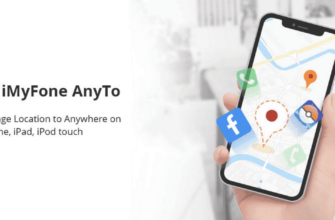Smartphones have become an integral part of our daily lives, but smartphone battery life remains a problem for many users. The fear that your smartphone will run out of power by the end of the day can cause stress. Fortunately, there are steps you can take to extend your Android device's battery life and stay connected all day long.
Optimizing Battery Life on Android: A Comprehensive Guide
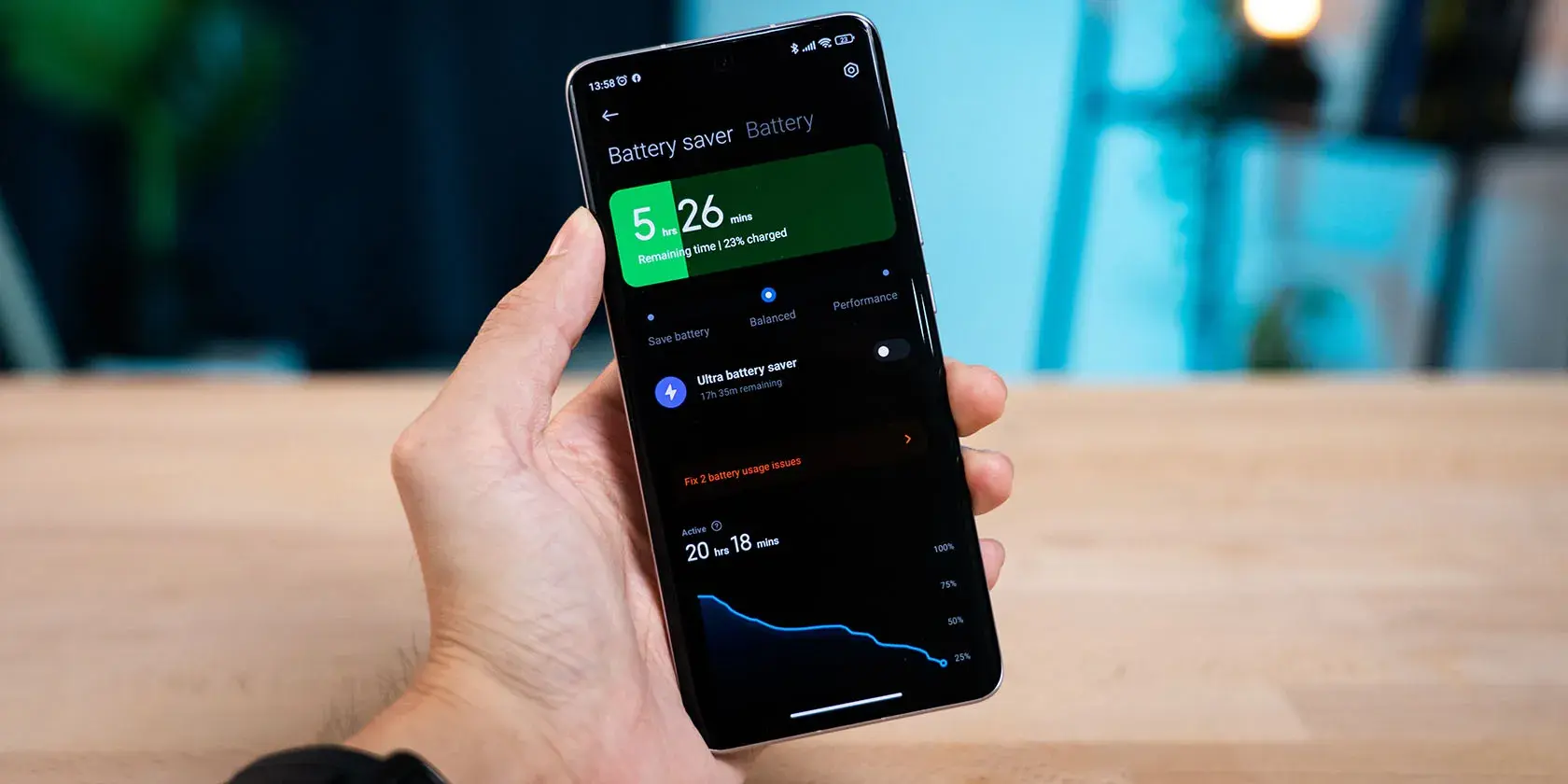
This article is about managing background processes to optimize battery life. We'll look at how to identify and limit unnecessary background activity in Android and Google apps to improve battery efficiency.
Understanding background processes
Background processes are programs and system functions that continue to run even when not in use. While some background activity is necessary, too much processing can quickly drain your battery.
Here's why background activity can be harmful:
- Resource consumption: Background processes use system resources such as CPU and network connection, resulting in faster battery drain.
- Use of data: Background processes can refresh data or perform tasks when not in use, increasing data usage and impacting your mobile data plan.
Identifying battery-draining apps
Android offers tools to help you identify apps that are draining your battery excessively. You can find this information by going to the “Settings” menu of your device, going to the “Battery” section and looking at the list of apps and the percentage of battery power they are using.
Apps using a high percentage of battery power are likely draining the battery and need attention.
Control background activity
By identifying apps that consume a lot of battery power, you can limit their background activity. Effective approaches include limiting background activity for certain apps, turning off unnecessary notifications, and removing unused apps.
-
Limiting background activity: You can limit the background activity of apps in the “Settings” menu under “Battery” by adjusting options such as “Background activity” or “Limit background activity”
-
Turn off unnecessary notifications: Review and turn off notifications for minor apps to reduce battery drain.
-
Remove unused programs: Regularly uninstall apps you no longer use to prevent them from draining your battery in the background.
Optimizing the settings of Google applications
Adjusting Google app settings can also increase battery life. Consider turning off Google diagnostics, setting up Location Services, and managing automatic app updates to reduce battery drain.
-
Google diagnostics: Turn off this feature in Google settings to prevent background diagnostic reports from draining your battery.
-
Location services: Optimize location settings to reduce battery consumption while still allowing essential location-based apps to run.
-
Automatic program updates: Manage app updates to minimize battery drain during background updates.
Additional battery saving tips
Implement additional practices such as adjusting screen brightness, enabling battery saver mode, and turning off Bluetooth and Wi-Fi when not in use to extend the battery life of your Android device.
-
Use dark mode (if available): Dark mode can help save battery life, especially on devices with OLED displays.
-
Enable battery saving mode: Enable this mode to optimize battery usage when needed.
-
Turn off Bluetooth and Wi-Fi when not in use: turn off these features when not in use to save battery power.
-
Autosync control: View and disable auto-sync for apps that don't need it for background data sync.
-
Software Update: Update your device software regularly to improve performance and optimize battery life.
-
Consider using third-party battery management apps: Use trusted apps to manage background processes and optimize battery life, but be careful with permissions.
By following these strategies and changing your Android device's settings and usage habits, you can increase your battery life. With some effort, you can stay connected and work productively throughout the day without worrying about a dead battery.