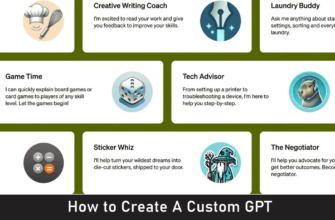When we end up buying or reinstalling a computer, its storage space seems endless.
It is even possible that we as users ask ourselves whether we really need 500 gigabytes or 1 terabyte of disk space.
After a few months of use and after installing various applications that take up a lot of space, everything changes, and the disk space gradually decreases, even if, at first glance, it is not very clear why.
The reason: the Windows operating system requires a significant amount of space to update and maintain its system data.
Updates are usually downloaded and installed in the background.
If the update fails, you can open the previous version of the app, which is normal.
This version is located in a folder on your system called the WinSxS folder.
There are other functions in this folder. Over time, the folder takes up a lot of space.
And it is at this moment that we have a question, under what circumstances and how can the WinSxS folder be cleaned.
In any case, you should never delete files from the WinSxS folder manually. This can have a very negative impact on system functionality.
Basic facts about the WinSxS folder
The folder belongs to the standard folders for Windows installations. For this reason, it is located in the system partition. WinSxS is short for Windows-Side-by-Side.
Literally translated, it means "side by side". This gives an idea of the purpose of this folder: it additionally stores file versions.
The folder mainly contains system files and can reach several gigabytes in size.
WinSxS folder destination
In the WinSxS folder, the files necessary for system recovery are available. In particular, it supports the following programs:
- Parallel storage of different versions of dynamic link libraries (DLLs) and other system files: older applications may not be compatible with DLL modifications. For this reason, WinSxS stores different versions at the same time.
- Enabling and disabling features at runtime: Some Windows features, such as the Hyper-V virtualization application and its associated sandbox, can be enabled without installation. The necessary files for this are also in this folder.
- Add roles in server operating systems. Windows server operating system roles are also called roles. Thus, the server can, for example, assume the role of a DHCP server in the network. This type of extension also uses the WinSxS folder.
- Reset the system in case of booting problems: If the operating system does not start, it can be booted in reset mode. In this way, you can access old versions of system programs.
- Removing problematic updates: When Windows runs an update, it doesn't remove the previous version, but saves it so you can access it if you run into problems.
WinSxS folder management
Microsoft operating systems offer several options for cleaning the WinSxS folder without using external programs. There are practically no differences between regular versions of Windows 8, 8.1, 10 and server versions. In any version, be aware that the size of the system folder shown in the explorer does not always really correspond to the actual storage space. The reason is a reference to existing files.
By links we mean records that belong to other files. There are permanent links (hard links) and symbolic links (or soft links). File content is stored separately from metadata (name, storage path) in the file system.
When creating hard links, a new name is entered that belongs to an existing file on disk. The entry must not differ from the original entry of the file. In contrast, in the case of soft links, only a link to the source file is created.
In Windows, soft links have a .lnk extension.
It is important that versions of programs that are no longer used be removed from the WinSxS folder only if the system has been stable for a long period of time.
Once these versions are removed, it will not be possible to change the previous version or remove the update.
Windows 8, 8.1, 10, Server 2012
Disk Cleanup is available to organize the WinSxS folder in Windows. This one also works to clean up other Windows folders. It can be opened from the search box or from the Windows command window using the cleanmgr.exe command. You will first be asked which drive you want to clean. A selection box will then appear with items that can be deleted. example:
- Downloaded software files
- Temporary Internet files
- Distribution optimization files
- Temporary files
In addition, you can see the general space that will be mastered. After selecting the desired categories, it is confirmed with a button "OK", and after asking for confirmation, cleanup is started.
You can get acquainted with some parameters in the section "Clean up system files", although you will need administrator rights to access it. The program will also start asking which disk to clean. After that, the following additional selection fields will become available:
- Clean up the Windows Update service
- Windows Defender Antivirus
- Windows Update log files
- Device driver packages
A practical alternative to cleaning the WinSxS folder is the command-line program DISM.exe. For this, the console must be launched from the command line (cmd.exe) with administrator rights. Team Dism.exe / Online / Cleanup-Image / AnalyzeComponentStore analyzes the WinSxS folder to determine the actual space used. Additionally, running the command provides useful information such as the date it was last flushed and breaks down which components are using the memory. The tool also offers a WinSXS cleanup feature: Dism.exe / Online / Cleanup-Image / StartComponentCleanup.
Other useful parameters of the program:
Dism.exe / Online / Cleanup-Image / ScanHealth – to check the WinSxS folder.
Dism.exe / Online / Cleanup-Image / RestoreHealth – to correct certain errors.
As with all folders, it is possible to reduce the size of the WinSxS folder by compressing it. First of all, you should open the properties in the context menu and select the option "Additional options".
In the new selection field, you need to check the box "Compress content to save disk space".
WinSxS in Windows 7
In principle, it is not recommended to continue using computers with Windows 7 as an operating system. There are no more security updates for this version of the operating system. However, in case you continue to use Windows 7, for example, as a stand-alone system for a specific application, we will briefly look here at how to manage the WinSxS folder in this operating system.
Cleanup was already available in this version and visually does not differ much from other versions of Windows. So, it can be used as described earlier. The DISM.exe tool was introduced in Windows 7. However, it does not have the same feature set. Therefore, there are no folder scan and troubleshooting options.
Alternatives to save space
If reducing the size of the WinSxS folder isn't enough, there are other alternatives to get more space:
- Disable system hibernation - an image file named hiberfil.sys is created to put the system into sleep mode, which can be quite large.
- Store user profiles on a different drive: If reinstallation is to be avoided, you can change the storage location of the user profile subfolders in the properties section of the Location tab. You can also use another drive, such as a new hard drive.
- Keep application folders on other drives: In most cases, programs that take up a lot of space can be installed on other drives.
- Remove unnecessary programs and functions through the "Programs and Tools" menu item in the control panel.
- Delete unnecessary folders such as Windows.old
- Disable restore points.
Sometimes it's not enough to just free up space in Windows folders.
In such cases, the best alternative is to reinstall or reset the system. There are also various alternatives for this, in which the installed programs or the files themselves remain intact.
Why not just clean out the WinSxS folder?
Windows stores important system information in WinSxS. If this information is deleted or moved, some processes may stop working properly. But why?
Discs
Windows is usually installed on the first partition of the hard drive. Partitions are also called disk drives or volumes. Together, they make up more than one storage device. The first partition on the hard disk is usually assigned the letter "C". The C:\Windows\ path contains most of the files and folders that are important to the operating system, including WinSxS.
These files can be easily moved to another disk, since otherwise the operating system components would not be able to find them. Therefore, it is important to allocate enough disk space for the system partition during installation.
Hard disk storage space must be managed in structures compatible with the operating system. For this, one or more partitions are created.
The storage space is logically divided. Each partition is formatted using a file system that manages the folder and file structure, including metadata. A partition table is created on the hard disk, which includes all partitions.
Updates, update packs, and hotfixes
Operating systems and other applications have long been inflexible structures that are installed at a specific point in time and used for years.
Due to their complexity and constantly changing requirements, they need constant improvements or extensions.
There are several possibilities for this: fixes (quick solution to the problem), updates (scheduled updates), as well as service packs (a set of updates and fixes) WinSxS access information to learn about the state of the system. If there are no necessary links, then the operating system updates are installed incorrectly or not installed at all.
Modular structure of programs
One of the reasons for dependencies between programs and libraries or system functions is the modular structure of programs.
Some features, such as opening files or checking the system time, are required by different programs. The operating system provides access to these functions through APIs so that developers can import them into their applications. Many function libraries are located in the WinSxS folder.
If this data is deleted carelessly, some programs may stop working.
Visnovki
When we talk about laptops or computers whose operating systems are installed on SSDs, problems with available memory are increasingly common. By cleaning the Winsxs folder, we can get rid of the ballast of files that we no longer need. However, it is important to do this without manual removal. It is imperative that the uninstallation be done using Windows tools. If you have just installed a major update, do not uninstall Winsxs. Otherwise, it is impossible to remove possible update errors.