Cache memory can be a confusing concept for many Android users. While it promises fast app loading and smooth operation, it can also take up valuable memory space and potentially slow down your device. This article examines the different types of cache in Android, discusses the pros and cons of cache management, and offers recommendations for effective use of this feature.
Understanding and managing cache on your Android device
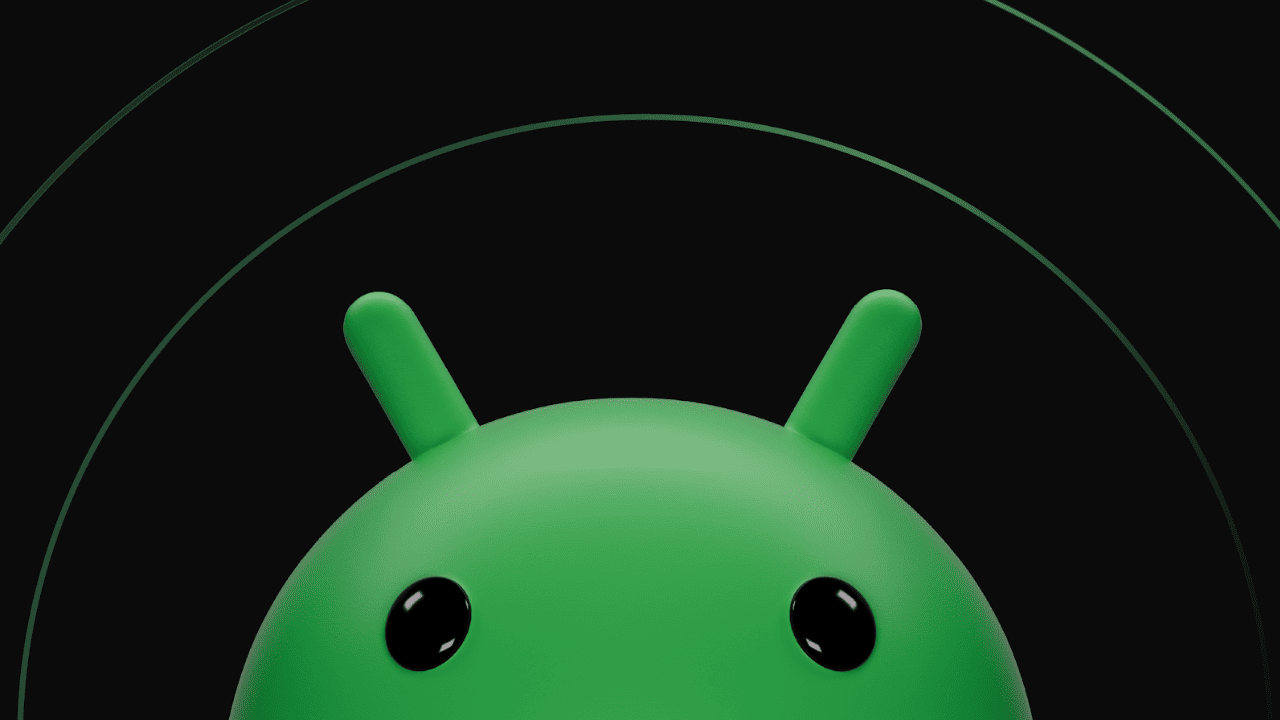
Revealing the secrets of the cache: Two sides of the coin
The cache serves as a temporary storage space on your Android device where frequently accessed data from apps and the operating system is stored. This data can include recently opened files, website thumbnails, or login credentials, allowing you to load apps and websites faster by retrieving data from easily accessible storage.
There are two main types of cache on Android devices:
-
Cache memory: This type of cache is located in the internal memory of the device or on the SD card, where the data of downloaded applications, such as music playlists or game progress, is stored. It can accumulate over time, especially in applications with a lot of user content or with frequent content updates.
-
RAM cache: Using a portion of your device's RAM, this cache stores recently used app data and system processes to improve multitasking and app switching. Although the RAM cache is useful for instant performance, it is volatile and is cleared after a device reboot.
To clean or not to clean: we weigh the options
The debate surrounding cache management concerns the balance between performance and storage efficiency. Here's a breakdown of the pros and cons of clearing the cache:
Arguments for clearing the cache:
- Performance improvements: Clearing the cache, especially the RAM cache, can reduce performance problems caused by a bloated cache, and improve the responsiveness of applications and the speed of the system.
- Frees space for data storage: Clearing the memory cache is useful for devices with limited memory as it frees up space by removing unnecessary application data such as temporary files or cached images.
- Solves problems with programs: Corrupted cache data can cause the app to crash or crash, and clearing the cache can refresh the app with new data and resolve the issue.
Arguments against clearing the cache:
- Temporary increase in productivity: The performance gain from clearing the cache is temporary, as applications rebuild their cache over time to a similar size.
- Potential login issues: Clearing the storage cache may require you to re-enter your login credentials for some apps.
- Loss of downloaded content: Clearing the cache may cause you to lose downloaded music, movies, or other offline content, depending on the app.
Making informed decisions: Monitoring and managing the cache
Rather than a one-size-fits-all approach, an effective strategy involves monitoring cache usage and selectively clearing the cache according to individual needs. Here's how to manage cache on your Android device:
Monitoring cache usage:
Android provides built-in tools for viewing app-specific cache data, accessible through the Settings menu, Storage, and Apps, where you can view individual apps' storage usage, including cache size.
Clear cache:
Identify apps with excessive storage cache and clear it by going to the individual app details screen and clicking the Clear Cache or Storage button.
Selective cleaning vs. full cleaning:
Clear the cache for individual programs that consume excessive amounts of memory, as indiscriminate cache clearing can be counterproductive, forcing applications to rebuild their cache from scratch.
Performance priority:
If you're experiencing performance issues due to the RAM cache, try clearing it, although remember that this is a temporary solution as the cache will fill up as you use it.
Advanced users: Developer options
To gain more control over cache management, Android Developer Options offers tools to monitor running services and potentially stop apps that are reserving excessive amounts of cache in RAM. Be careful, as improper use can lead to disruption of important system processes.
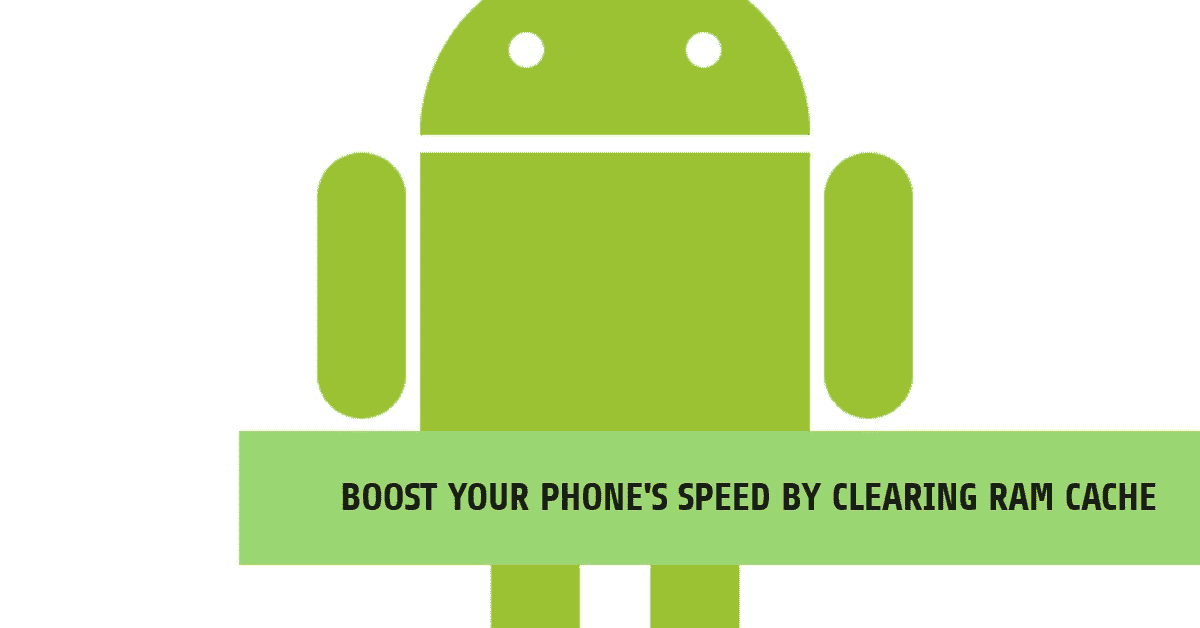
Cache management optimization to optimize Android performance
While the basic principles of cache management are critical, additional strategies and techniques can enhance the benefits of this feature. Let's look at best practices and best practices for maximizing cache optimization.
Determining cache culprits: When to think about cleaning
Not all programs accumulate cache data in the same way. Here are some signs that an app could benefit from clearing its cache:
- Programs with frequent updates: Applications that receive frequent updates tend to accumulate outdated or corrupted data in the cache, which requires clearing the cache to optimize the application's performance with the latest version.
- Offline programs for working with content: Apps that allow you to download offline content, such as music players or streaming services, can accumulate significant amounts of cache over time. Clearing the cache of unused content can free up memory space.
- Programs that have problems: Corrupted cache data can cause the application to crash or malfunction. Clearing the cache can potentially resolve these issues.
Beyond individual programs: Managing cache in the system
While focusing on individual apps is effective, some Android devices offer tools to manage the system cache. These tools, which are often vendor-specific, fall under the “Storage Management” or “Device Care” functions and provide features such as scanning large files and clearing cache with one tap.
- Large file detection: System-wide tools can detect large files, including cached data, helping you pinpoint applications or processes that are consuming a lot of storage space.
- Clear cache with one click: Some system tools allow you to quickly clear the cache with one click, freeing up storage space, but be aware of the potential drawbacks mentioned above.
Important note: System management tools vary from manufacturer to manufacturer, so refer to user manuals or websites for detailed instructions on how to use these features effectively.
Achieving Balance: Automating Cache Management
Modern versions of Android offer options for some automation of cache management. Consider settings like Smart Storage to monitor storage usage and automatically clean up temporary files or limit background apps to indirectly limit cache build-up.
- Smart Storage: Some devices have a Smart Storage feature that monitors storage usage and deletes temporary files or app cache data when space is low to prevent storage depletion.
- Limitations for background programs: This setting limits background app activity by controlling cache build-up, but affects features like push notifications that depend on background activity.
Best practices: Third-party cache management applications
For fine-grained control over cache management, third-party cache cleaners in the Play Market offer batch cache cleaning and scheduled cleaning to help maintain cache efficiently.
- Batch Clear Cache: Select and clear cache data from multiple apps at once, saving time compared to manual clearing.
- Scheduled cache cleanup: Schedule automatic cache cleanup at regular intervals to prevent storage from being overloaded with unnecessary data.
Be careful with third-party programs:
Be careful when choosing and using third-party cache cleaners. Choose reliable developers, carefully study the permissions and understand the features so that you do not disrupt the operation of critical system functions.
Cache management is a tool to make Android run more smoothly
Understanding cache types, implementing effective cache management strategies described here, and using cache optimization can improve device performance and storage efficiency. Experiment with different methods to find what works best for your needs and usage patterns.




