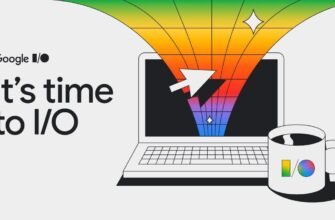If you have noticed that your Samsung Galaxy smartphone drains the battery quickly, especially during days of heavy use related to games, social networks and countless WhatsApp groups, you can use methods that will help reduce battery consumption without the need to install additional applications. This can be achieved by making the most of One UI, which is used on Samsung phones and tablets.
One UI is rich in features and configuration options, allowing you to control the actions and limitations of your device. Although these options can sometimes be a bit difficult to find, don't worry. If you're looking to extend the battery life of your Samsung Galaxy device, below you'll find a selection of tips and configuration tweaks to help maximize your Galaxy's battery performance.
Below are the adjustments we suggest to optimize your device's display settings to save battery life:

- Start with the basics: Open the settings menu, go to the “Display” section and enable dark mode on your mobile device. This mode significantly reduces battery consumption, especially on AMOLED panels, compared to bright mode.
- In the "Display" section, turn off the "Additional brightness" function. In most scenarios, this extra brightness isn't necessary and drains extra battery unless you're directly under intense sunlight at the beach.
- In the same "Display" section, you can also activate adaptive brightness. This will allow your smartphone to automatically adjust the brightness of the screen depending on the ambient lighting conditions. However, if you prefer to keep control over the brightness settings, you can leave this feature off.
- In the "Screen" section, some Samsung Galaxy devices allow you to change the screen resolution. FullHD+ (2316x1080p) resolution typically provides a similar viewing experience to WQHD+ (3088x1440p), while consuming less battery in most cases.
- In the same “Screen” settings section, you can also adjust the refresh rate, which is called “Smoothness”. Switch from adaptive (capable of 120Hz) to standard (limited to 60Hz). The standard version is, of course, more energy efficient.
- Return to the main settings menu and go to the “Lock Screen” section. Here, select “Always on screen”. You can either turn this feature off completely to save battery life as much as possible, or select the Tap to Show option, which activates the Always On Screen feature for a brief moment when you tap the screen. That way, you can check the time and notifications without lighting up the screen completely. My personal recommendation is to use the Click to Show option.
- In the same section, you can enable the automatic adjustment of the screen brightness "Always on" or set it to the minimum level, which will further save battery time.
Here are recommended changes you can make to your Galaxy system and apps to save battery life:

- Start by going through and deleting all the apps and games you no longer use or have never used. Some programs cannot be uninstalled, but they can be deactivated so that they do not run in the background.
- In the “Settings” menu, go to the “Battery and device care” section, then find “Automatic optimization” and turn it on. This feature optimizes the performance of the phone and automatically reboots it when necessary, usually when it is not in use.
- From the Battery and device care menu, select Battery, and then select Limit background usage. Turn on “Suspend unused applications”. This ensures that even apps you haven't uninstalled will be put to sleep and won't drain your battery in the background if they aren't used for a long period of time.
- In the same "Battery" section, go to "Advanced battery settings" and activate the "Adaptive battery" option.
- In the same "Battery" section, select "Performance profile" and select "Lightweight". This will reduce the data processing speed of your phone to extend battery life without significantly impacting performance, especially when gaming.
- If you notice that an app in the "Battery" section is consuming an excessive amount of battery, you can click on its name and select "Restrict in background." Note that in this case, you may not receive all notifications and updates from this app until you actively use it.
- In the main “Settings” menu, go to the “Connections” section, and then “Wi-Fi”. Click the button with three dots in the upper right corner and select “Smart Wi-Fi”. Enable "Wi-Fi Power Saving Mode".
- Return to the “Connection” section and go to “Advanced connection options”. You can turn off the “Search for nearby devices” option. This feature allows the device to search for other devices to connect to, such as headphones or a smartwatch, or other Galaxy phones to transfer files. If you don't use these features regularly, turning this option off can help save battery life.
These changes will help you optimize your Galaxy system and apps to improve battery life. If you have any questions or need further assistance, please do not hesitate to contact us.
Here are some basic tips to keep in mind to optimize your Samsung Galaxy battery life and overall performance:
- Quick settings panel: To access the quick settings panel, swipe down twice at the top of the screen. Use these options:
- Turn off Wi-Fi and Bluetooth when not in use to save battery power.
- Turn on battery saver mode when you need to extend battery life.
- Turn on the extra dim mode to further reduce the brightness of the screen, which is especially useful at night.
- Regular software and system updates: It is very important to keep all your applications up to date by regularly checking and installing the latest versions. Also, make sure your Samsung Galaxy device has the latest software update, especially when new versions such as One UI 6.0 are released. These updates often include performance, security, and energy efficiency improvements.
Following these basic tips will help you maintain maximum performance and battery life from your Samsung Galaxy device. If you have any additional questions or need further guidance, please do not hesitate to ask.