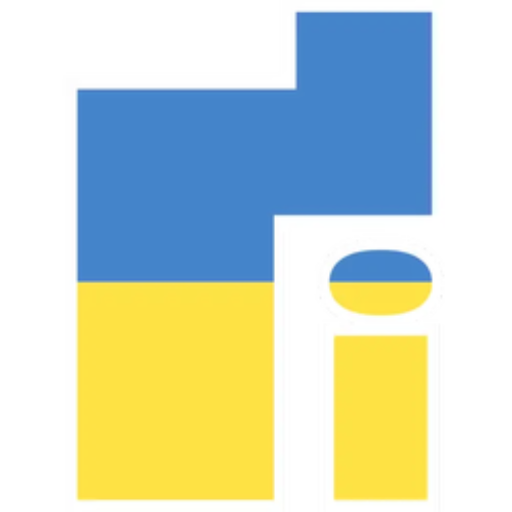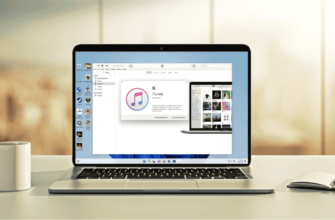Microsoft recently released an update to Windows 11 that includes a new feature that allows users to display the seconds on the clock in the tray. However, this new feature actually has a negative impact on battery life.
Showing seconds on the clock in Windows 11: Impact on battery life and power consumption
In a test conducted by the portal neowin, it was found that displaying the seconds on the tray clock reduced laptop battery life by about 1,9%. It may not seem like much, but it can add up over time. For example, if you use a laptop for eight hours a day, the difference between showing seconds and not showing them will be about 16 minutes of battery life.
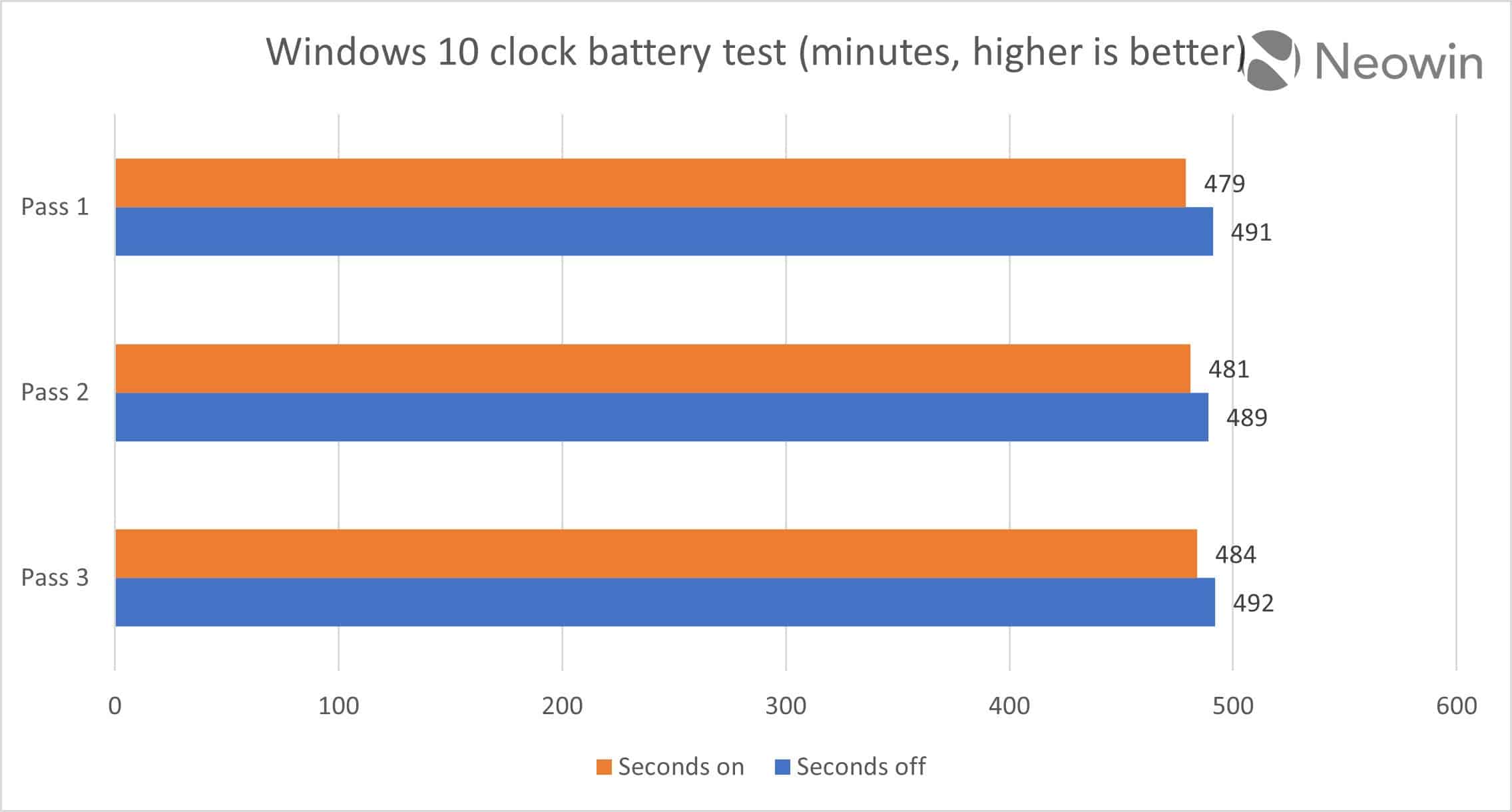
The reason why displaying the seconds on the clock in the tray consumes more power is not entirely clear. However, this is most likely due to the fact that the operating system has to constantly update the clock display. This can put a load on the CPU and GPU, which can lead to increased power consumption.
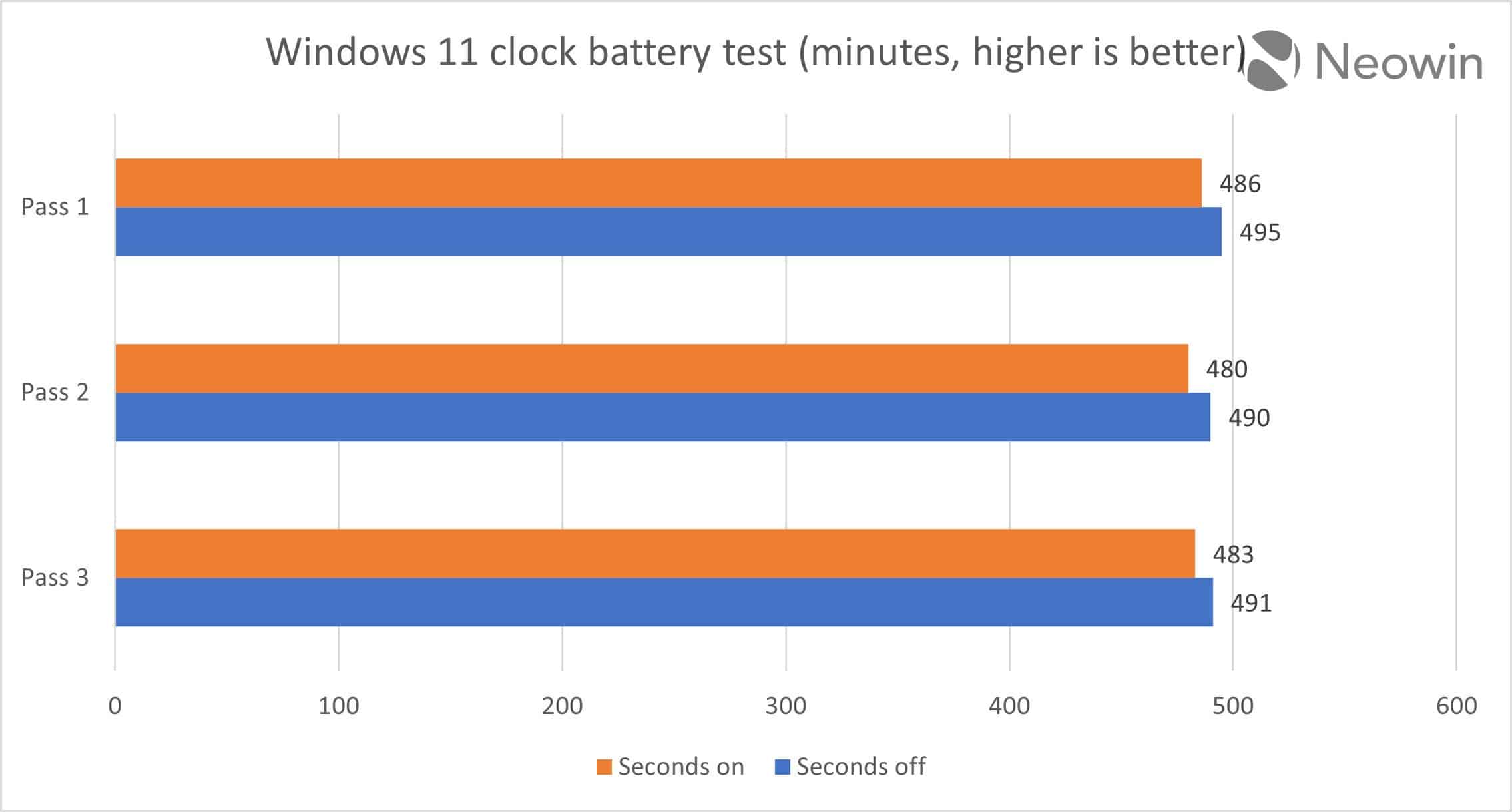
If you're concerned about battery life, you can disable the display of seconds on the tray clock. This can be done by opening the Settings app, going to System > Clock & language > Date & time, and then unchecking the box next to Show seconds.
In addition to the seconds display, there are a number of other factors that can affect battery life in Windows 11. These include:
- Display brightness
- Number of open programs
- Background processes are running
- The type of hardware your laptop has
If you want to extend the battery life of your laptop, try the following tips:
- Reduce the brightness of the display
- Close all programs you are not using
- Turn off background processes you don't need
- Laptop driver update