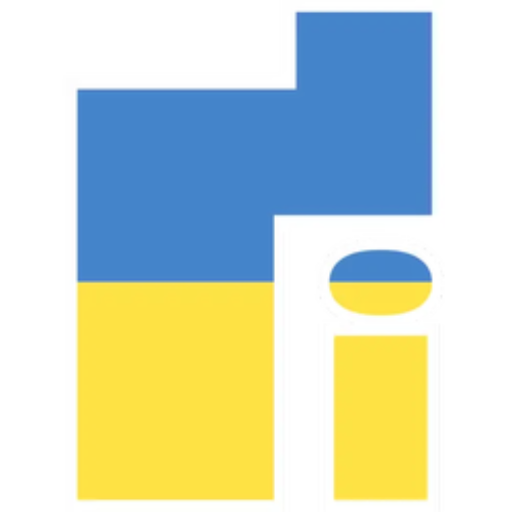If you are an iPhone owner, then you should know that there is no built-in way to record calls (both incoming and outgoing voice calls). We understand that it is not difficult to do this. But Apple, as a company that cares most about the security of its users, has decided to exclude this feature from iOS. If you look at the laws in different states, in most states in the US, if one person gives consent, then the call can be recorded. However, there are 11 situations that require all parties to the conversation to agree to this action.
Free call recording app for iPhone
However, there are various applications that allow users to record calls. If you've followed the rules and still need a call recording, we'll show you how to do it below. However, before you act, just get the consent of the person on the other end of the line. You can simply ask, "I plan to record this, are you okay with it?"
The program we are going to talk about is called Rev Call Recorder. Mashable found it interesting, so we're mentioning it. This iOS app is developed by Rev, a tech startup based in San Francisco and Austin.
Rev Call Recorder iOS app has a simple interface and any user can easily interact with it. It allows users to record calls in a couple of clicks. At the same time, there are no restrictions such as incoming or outgoing calls. Once recorded, you can share it via Dropbox or email. Rev Call Recorder has over 8,6 ratings, giving it an average rating of 4,4 out of five. Most importantly, it's FREE!
Many may ask why such a useful program is free. However, Rev's core business is converting audio and video to text through a paid transcription and subtitling service. So, after recording a conversation, you can pay for a service that will decode it. This is done by an experienced transcriptionist and costs money - $1,25 per minute.
How to record calls on iPhone?
To use Rev Call Recorder, install it from the App Store. Run the app (it will confirm your number).
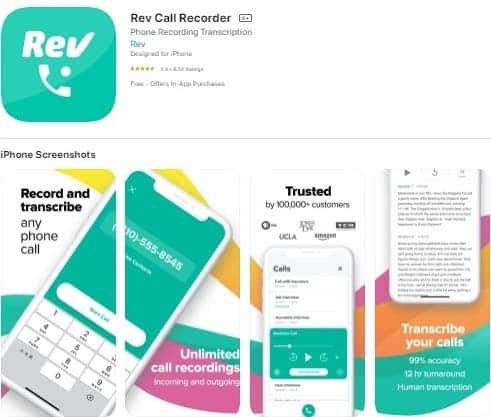
After that, just tap “Start Recorded Call” at the bottom of the screen.
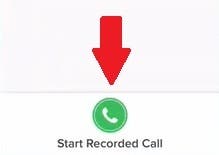
In the next step, you need to choose whether you are making an outgoing call or receiving an incoming call.
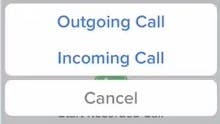
After pressing "Stop", your recording will be automatically saved in the list of recorded calls. Just click on it to see what exchange methods are available.