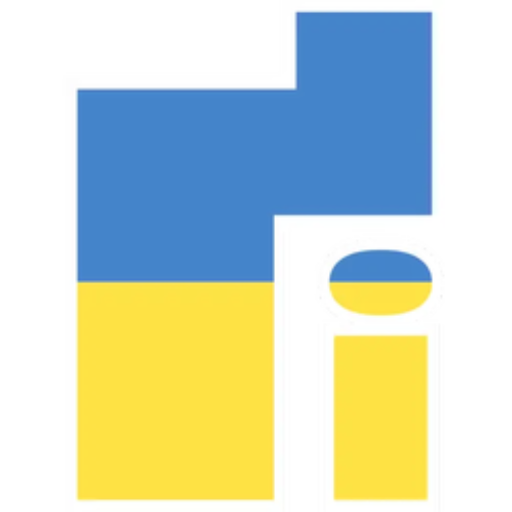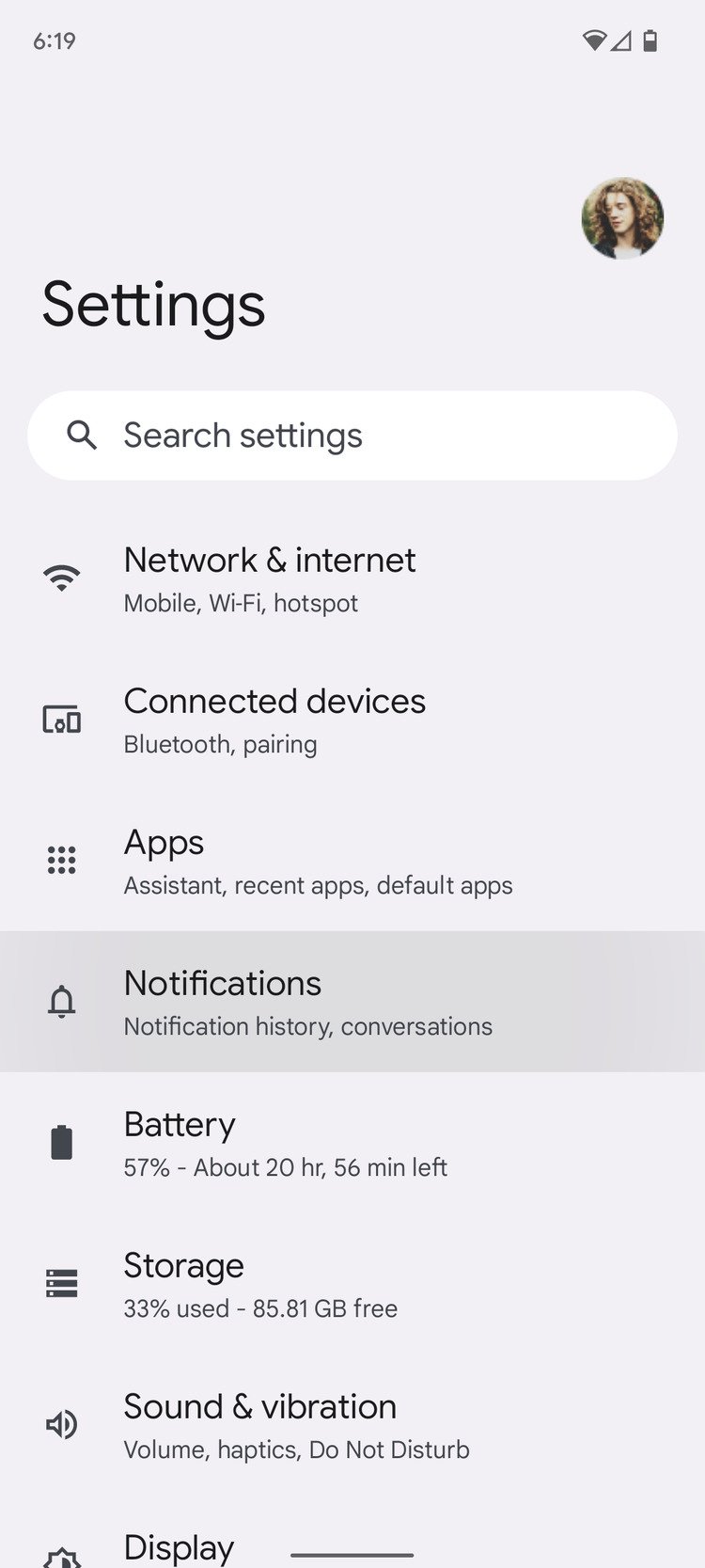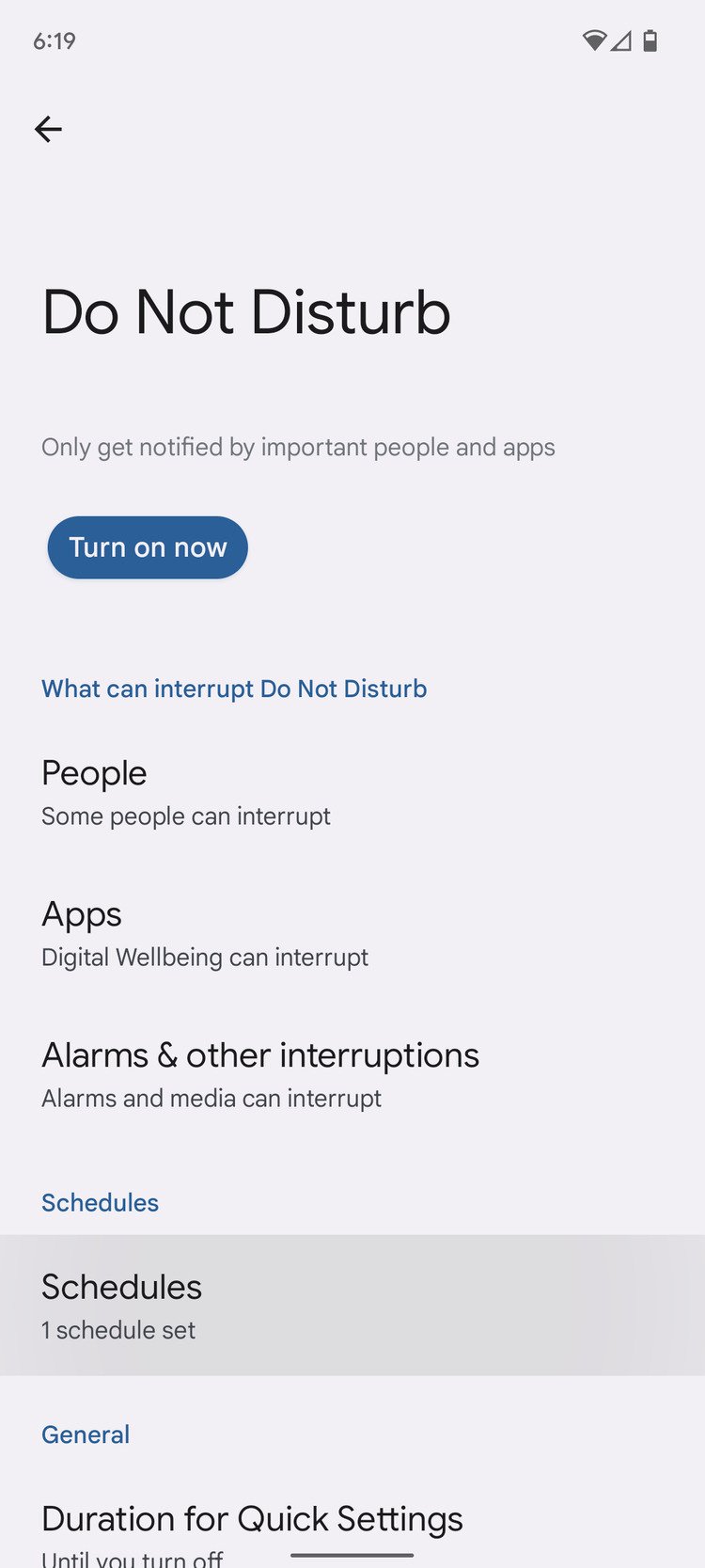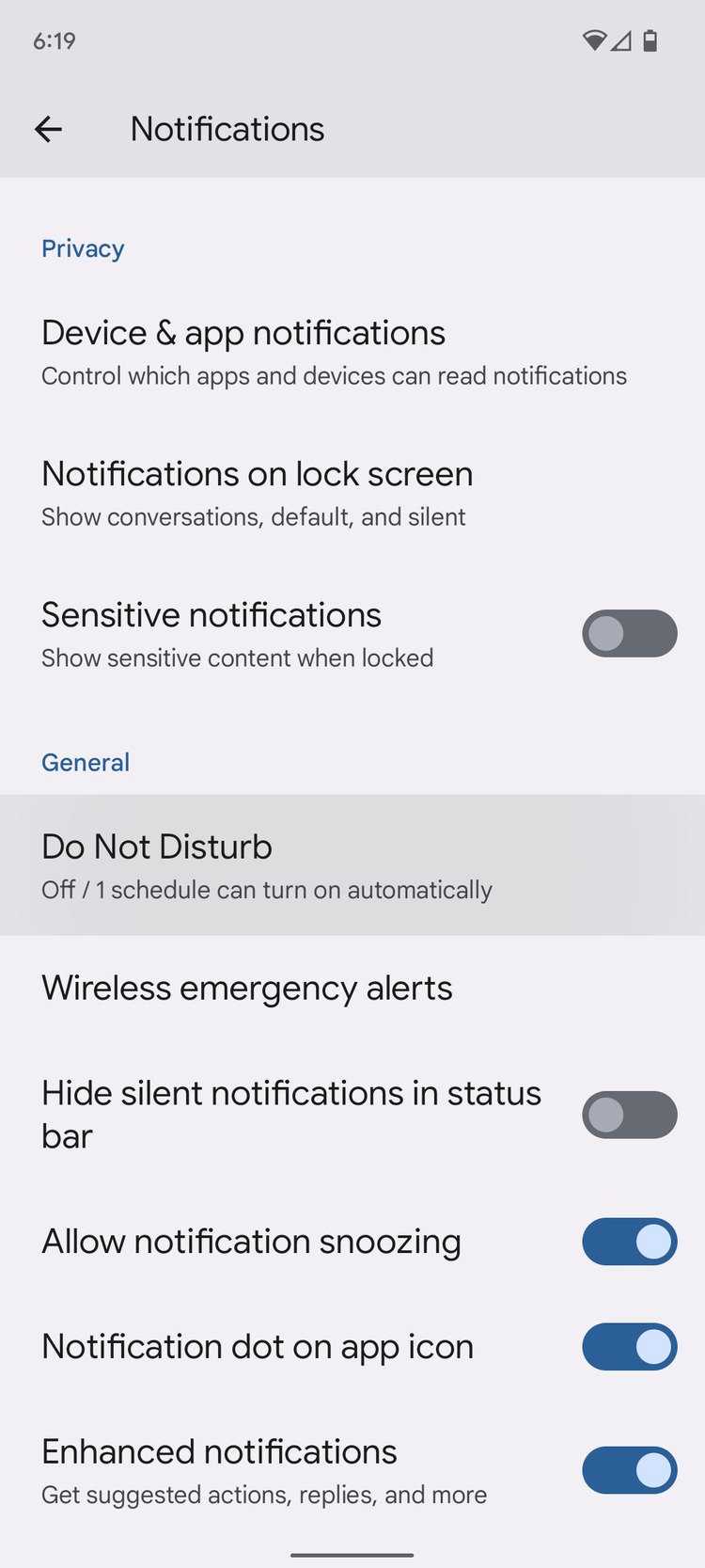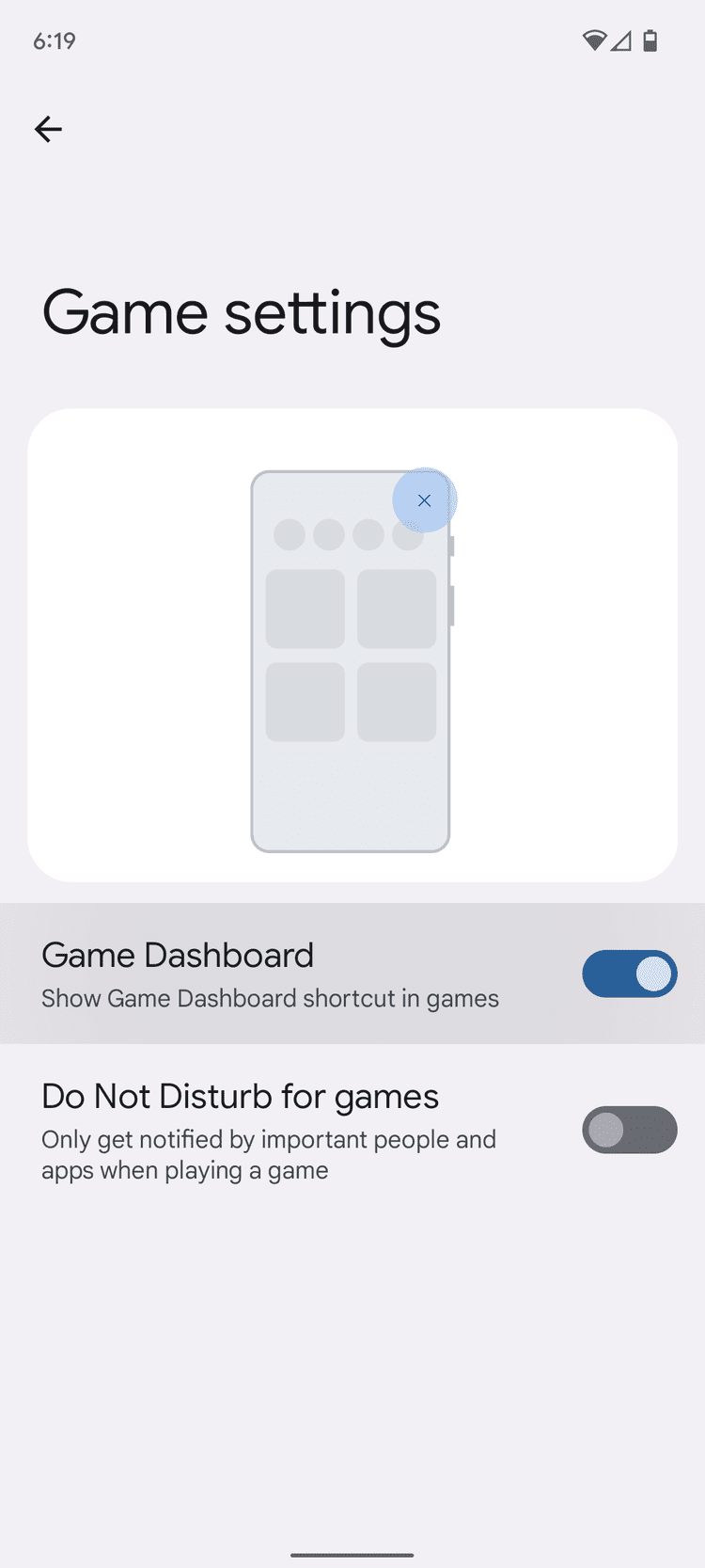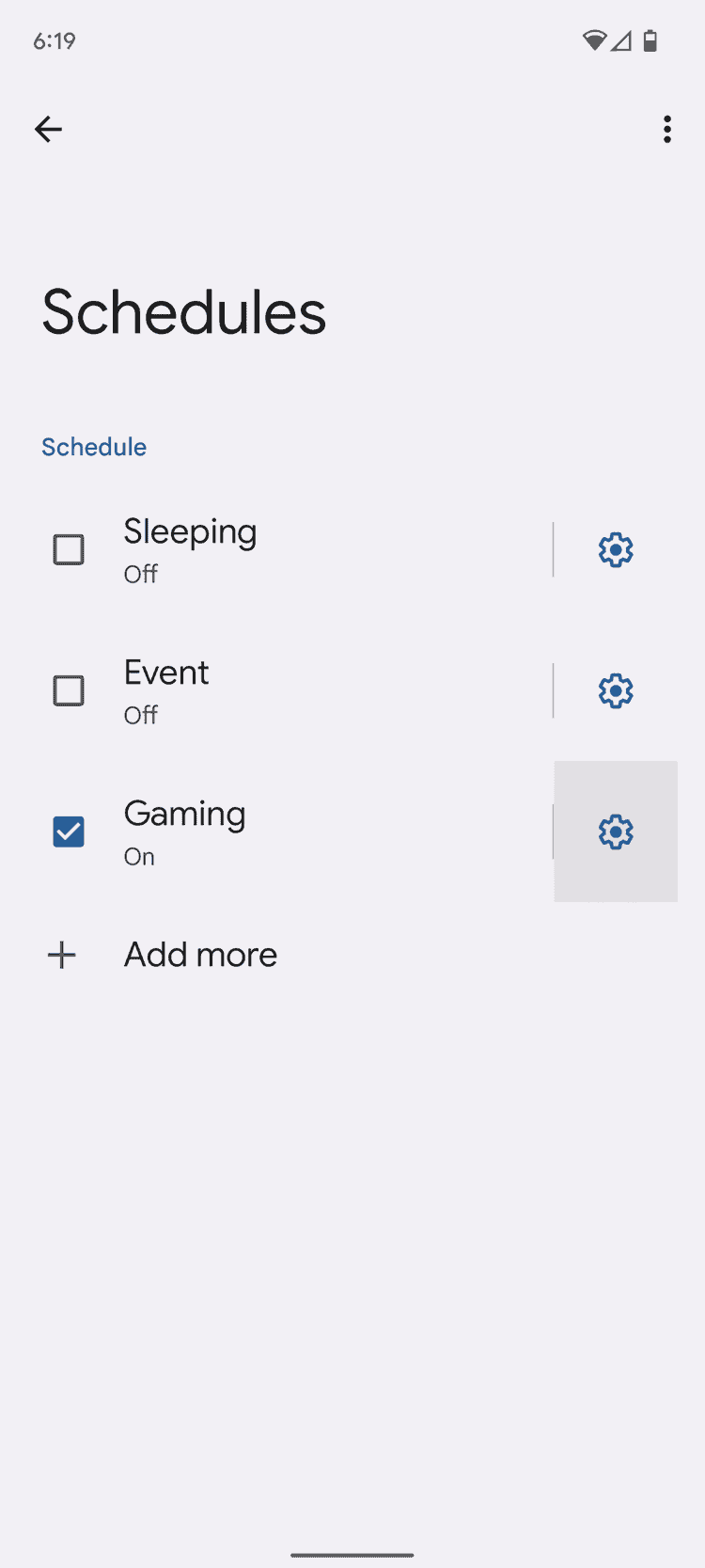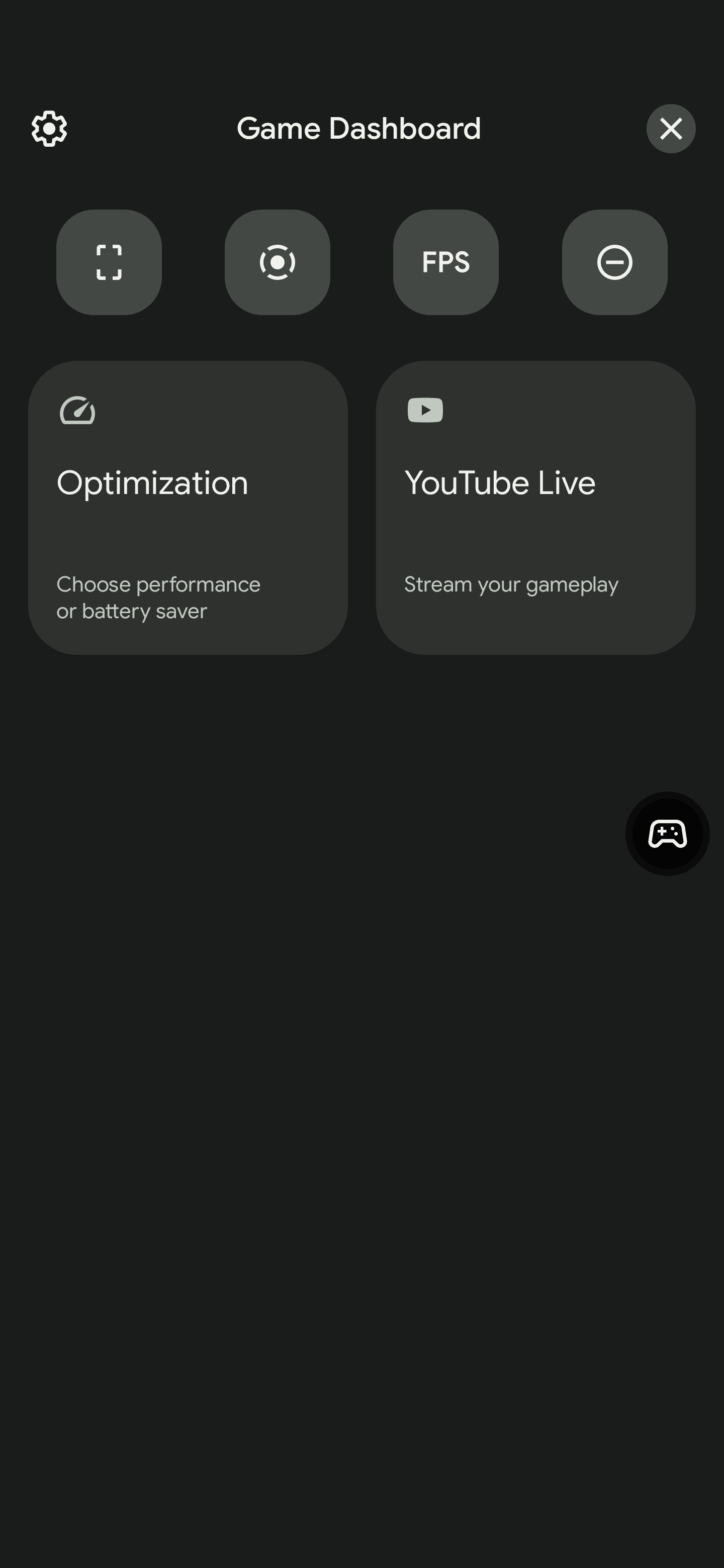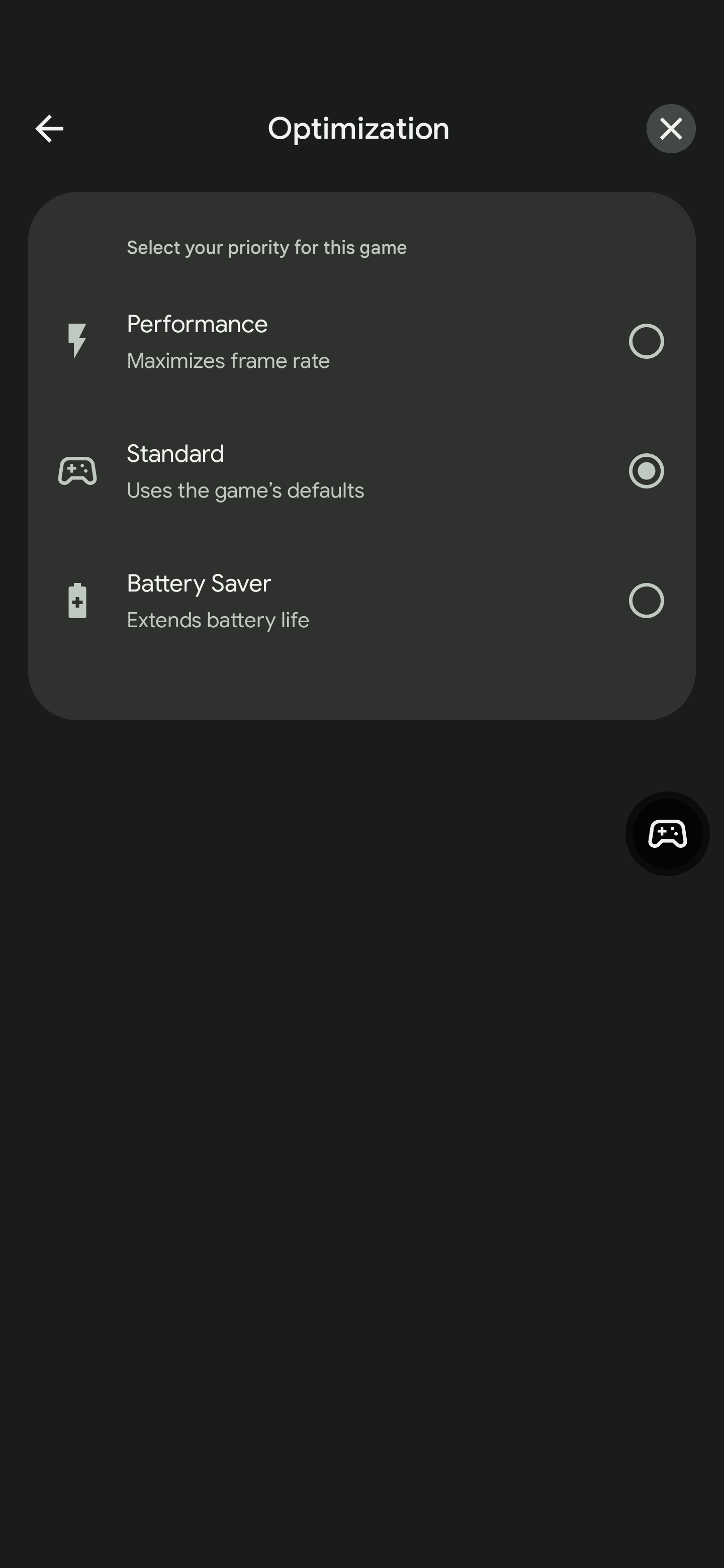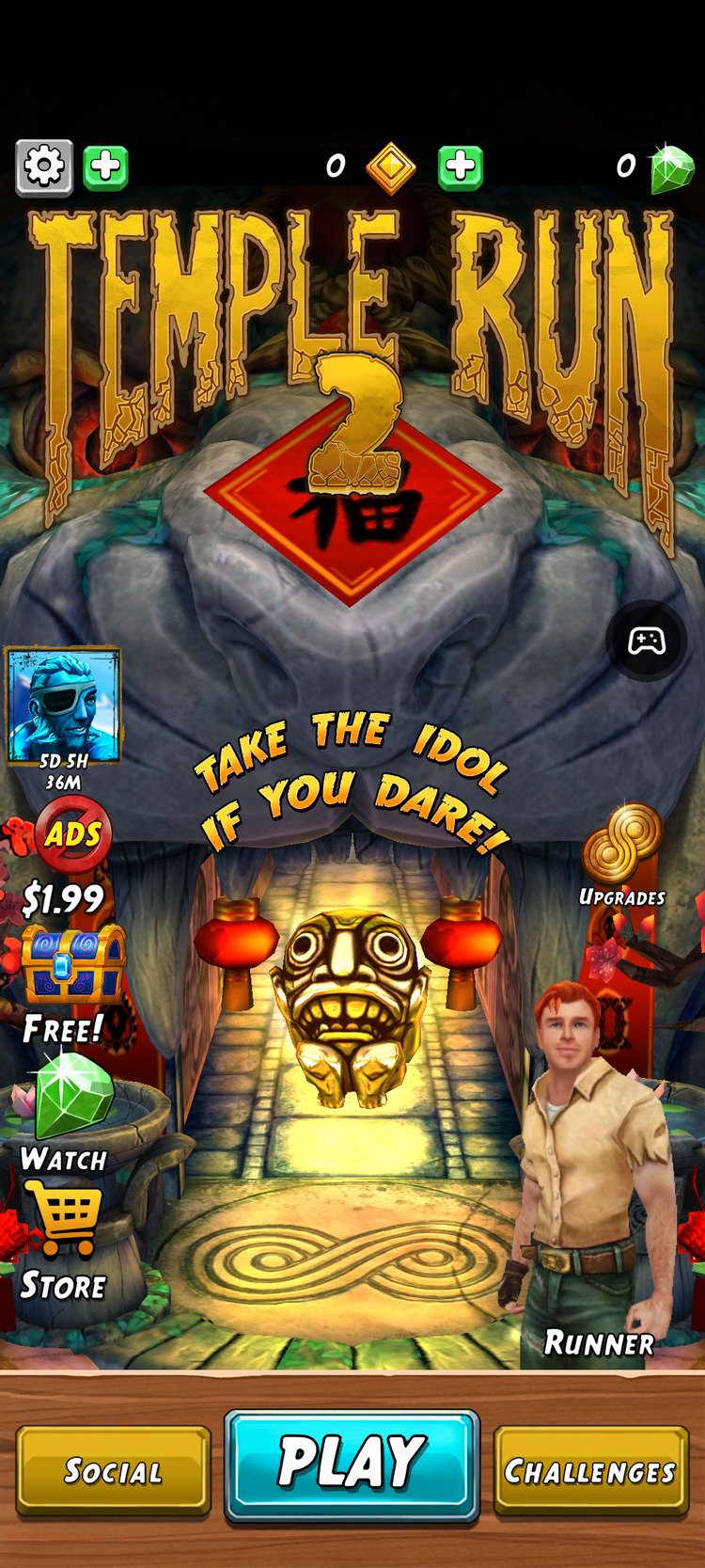The appearance of the Android 12 system is a lot of interesting features. For gamers, one of the most important features of Android 12 is the addition of Game Mode. This feature allows users to optimize their gameplay by choosing from the various settings available. While playing, Android 12's new game mode shows how mobile games turn heads. The Android 12 system comes with a Game Bar that gives users/gamers quick access to useful tools while gaming. However, this feature is currently only available on the Google Pixel 6 and Pixel 6 Pro.
This tool will allow users to perform multiple operations without stopping, leaving the interface, or interrupting the game. Users can start recording, take screenshots, broadcast to YouTube and check FSP while playing.
However, considering that the game mode on Android 12 is quite new, users are still confused about how to use this feature. Here's how to use Game Mode on Android 12:
Android 12 Game Mode - What is it?
Before we talk about what this feature is, it's important to note that not all users can use this feature, at least not yet. According to the words Mishaal Rahman, game mode is only available on the latest Pixel smartphones — Pixel 6 and Pixel 6 Pro. There is currently no official word on when this feature will arrive on all Android 12 smartphones.
Now about what is Android 12 gaming mode. This feature promises the best battery life and performance while gaming. The level of optimization depends on the user's settings. Another important thing to note is that not all games support this feature yet. The developers have to work on it and release it for use before gamers can use this mode.
How to activate game mode
The Game Mode feature is one of the many useful tools available in the Game Bar. To activate game mode, you must first turn on the gamepad. Since the game bar contains many features, it will be useful to activate it regardless of whether the games you play support game mode. Here are the simple steps to activate game mode:
- Open the Settings app.
- Click Messages.
- Scroll down and tap Do Not Disturb.
- Click Schedules.
- Click the gear icon to the right of Gaming.
- Turn on the gamepad switch.
After activating this function, you will notice that a small bubble will appear on the screen. If you don't like it, you can drag it off the screen to hide it. Moreover, you can also hold and drag it to any part of the screen. You will need this bubble to access the game panel. Click on the bubble to open the game panel.
Gamepad buttons
After clicking on the optimize button, you will have three options as shown below.
- Performance: Maximum frame rate.
- Standard: Standard game settings are used.
- Battery Saver: Extends battery life.
After selecting any mode, you may need to restart the game before the new game mode becomes active. As of now, Android 12 Game Mode is confirmed to be available for several games such as Minecraft, Temple Run 2 and Sniper 3D. You can find the full list of available games below:
Google Play lists games that support game mode
The table below lists the games that currently support Android 12 Game Mode. However, we believe that more developers will optimize their games to support this new mode.
How to turn off bubble after deactivating Android 12 game mode
Without a doubt, this feature is a must-have for many mobile gamers. However, not everything is so rosy with the game mode these days. If you don't play 3D or really demanding games, you may not need optimization. However, you may need to use YouTube Live and other features. There are some complaints that even after disabling the Game Dashboard switch, the bubble still pops up.
Frankly, this bubble can be annoying, especially if you're not using it. With all that said, a Reddit user recently made it possible to disable this Game Dashboard bubble on Android 12. His post on how to disable it is below:
To turn off this incredibly annoying feature, go to Settings -> Notifications -> Do Not Disturb -> Schedules -> Games (the gear icon) and turn off the Game Bar toggle.
Obviously, this inability to disable the Game Dashboard is a small mistake by Google. I hope Google fixes the problem this feature causes.
Android 12's Game Mode is a pretty interesting feature that many non-Pixel users will want to try out. However, they will have to wait a while for this feature to appear. There is no word yet on when this will happen.