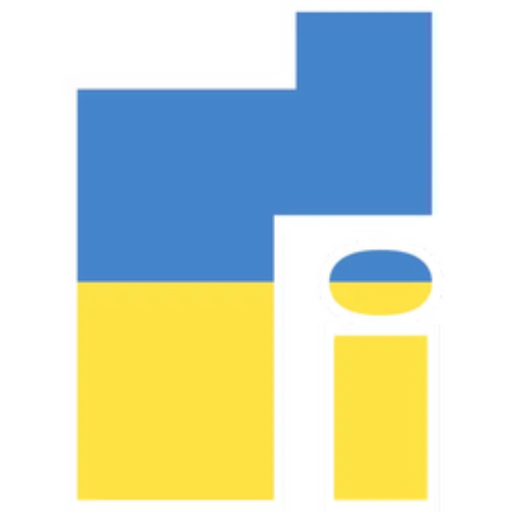Since the emergence of the coronavirus pandemic, one of the main problems for iPhone users is how to unlock their smartphones using Face ID in a mask. Obviously, Apple's Face ID won't work with the mask on. After months of agitation from iPhone users, Apple released a solution that included the availability of the Apple Watch. However, not all iPhone users use the Apple Watch, so this solution is not entirely feasible. However, Apple now has a perfect solution to this problem and it comes with the latest iOS 15.4 update. In the latest version of the iOS 15.4 system, a great new feature appeared - unlocking the device using a photo in the mask.
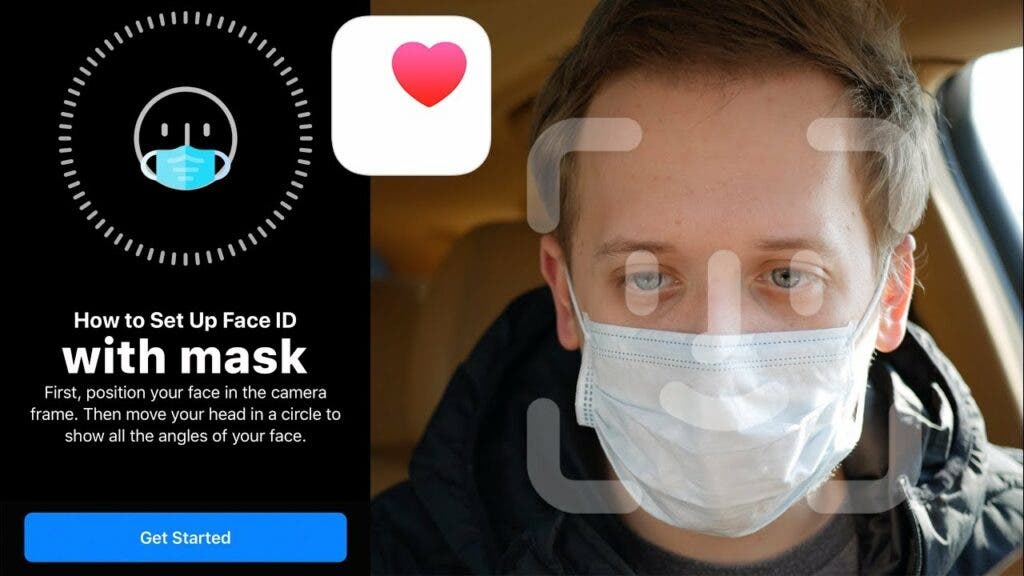
This function allows you to unlock the iPhone not only with a mask, but also with glasses. However, this does not work for sunglasses. Many people want to try this new feature but don't know how to use it. This article details how to use this feature in iOS 15.4.
How to use Face ID in a mask
First of all, please note that the feature that allows you to use Face ID with a mask is only available for iPhone 13 and iPhone 13 users. Apart from glasses, it does not work with any other obstacles on the face.
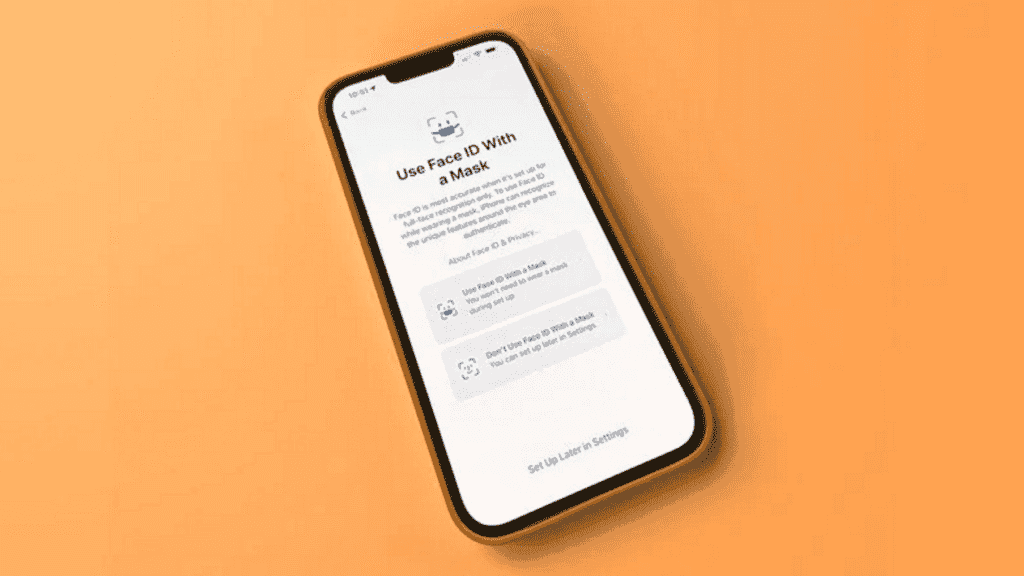
Since iOS 15.4 is still in beta, there are some risks. Since the iPhone 12/13 series is the main smartphone for many people, it is important to note that the update is a beta version. Therefore, some other functions may not work properly. Therefore, if you decide to install iOS 15.4, be sure to back up important data in case something goes wrong.
To try out a new system, you must first sign up for Apple's beta testing program. Use your iPhone to open the webpage and click Sign Up. This action will probably automatically prompt you if you want to use Face ID with a mask. If this is the case, it is important to record your facial features at this point for greater accuracy. However, if it is not, then you have nothing to worry about, just complete the registration process.
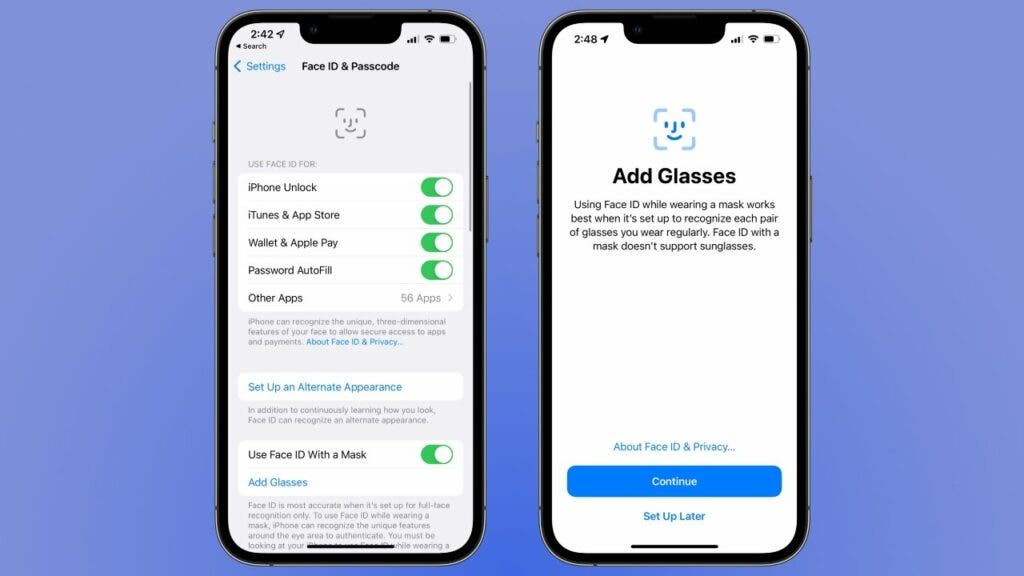
After completing the registration, you can find the download description file on the web page. Click download and finish installing the description file in settings. In the process, you need to enter your password and agree to a long statement (which many do not read). You will then receive the latest beta version.
The size of iOS 15.4 Beta is about 5,35 GB and it takes more than ten minutes to complete the update. After updating and restarting the system, you will be able to use the latest features of iOS 14.5, including unlocking Face ID with a mask on. If you haven't recorded the facial features from the auto prompt, follow the steps below.
- Open settings
- Click on "Personal ID and password". You will need to enter a password to access this menu.
- Go to "Use Face ID with a mask" and turn it on.
It is important that you record your facial features as soon as the phone turns on to ensure accuracy. The points on your face that the system needs are mostly around your eyes. Once unlocked, you'll also be able to wear a mask and make Face ID payments.
In the Settings app, there's a new "Use Face ID when wearing a mask" switch that can be turned on or off at any time if you change your mind about wearing a mask, as well as a new "Add Glasses" feature that allows for more accurate identification face when you wear glasses and a mask at the same time.
Note that you do not need to wear a mask while scanning facial features. In addition, if you use several pairs of glasses, you can add different glasses. The first scan will not require you to wear glasses. However, after the first scan, click Add Glasses and you'll be prompted for another scan, this time with glasses on. For best results, repeat this process using every other pair of glasses you normally wear while using your iPhone.
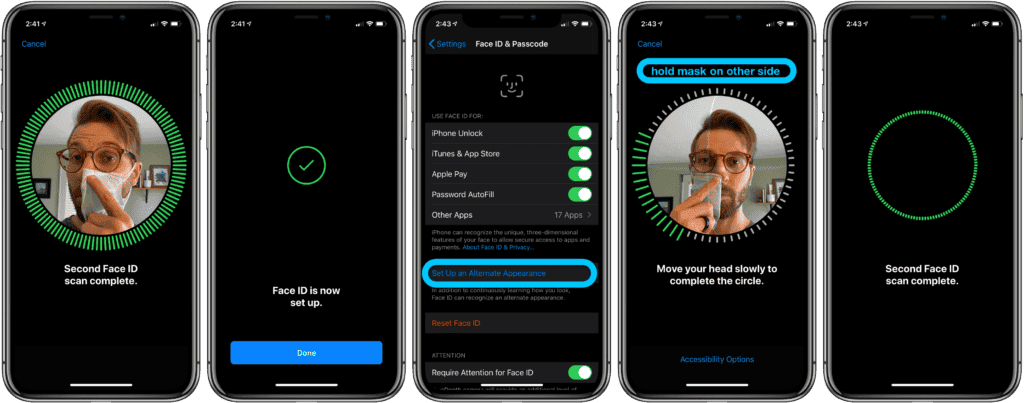
After that, you'll be able to use Face ID for everything, whether it's unlocking your phone or verifying Apple Pay financial transactions.
Other features of iOS 15.4
Unlocking the iPhone in the mask is not the only feature of iOS 15.4. Below are some of the major and interesting features that this update brings.
Global control of universal management
This new feature is available for iPad OS 15.4 Beta and supports macOS Monterey 12.3 Beta. Users can use a mouse (touchpad) and keyboard on a Mac to control multiple computers and iPads around them. But there is a prerequisite — the devices must be connected to the same Apple account.

New emoticons
After this update, iOS 15.4 beta brings support for Emoji version 14. The latest one adds 37 new expressions and 75 skin color options for a total of 112. They include heart gesture, emoticons, biting lips, greeting, low battery, bubbles and more another
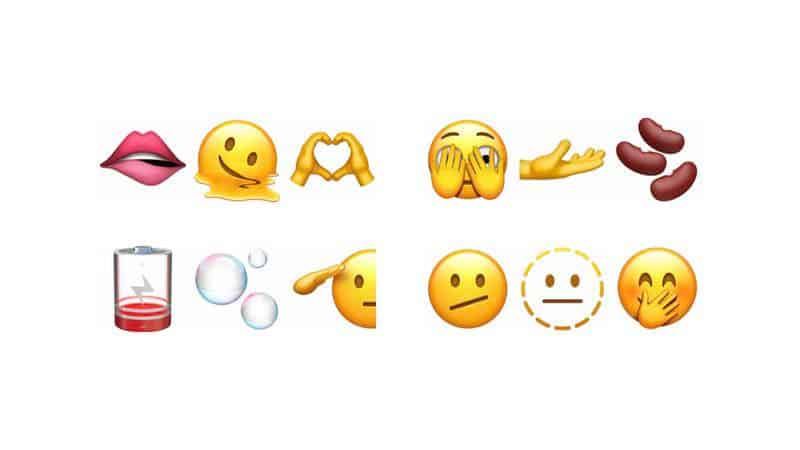
Apple Card widget
This iOS update from Apple adds an Apple Card widget to the Wallet app. You can add it to your home screen to conveniently display your current balance and more.
120Hz for all iOS apps
According to reports, the latest iOS 15.4 beta brings 120Hz support to all apps. Apple makes it easy to use the smooth display technology, so most apps can support it. As usual, it may take several weeks or even a month before a user receives an update. The company has just released iOS 15.3. At this point, the information comes from the developer, who says he received the news from "someone at Apple." He even shared a couple of screenshots to prove his claims.
Yay, got a little message from someone at Apple today that this is fixed in the iOS 15.4 betas and all apps automatically get 120 Hz animations on supported iPhones going forward, and just confirmed myself. (See attached, 1/120 = 8.33 ms) 🥳🥳🥳 https://t.co/EtZ9zkrM6S pic.twitter.com/04cl8uLb11
- Christian Selig (@ChristianSelig) January 27, 2022
Sony PS5 Dual Sense controller support
The iOS 15.4 beta update added support for adaptive controller triggers, bringing the iPhone and iPad closer to the PS5. Information taken from MacRumors. At this point, the update remains in beta, so it's unknown if such support will be part of the full patch.

One of the highlights of the PS5 is the new Dual Sense controller, which can offer a more immersive experience thanks to an improved haptic engine and adaptive triggers. Game developers can customize the pressure that needs to be applied with the triggers. In addition, they can also customize feedback.