If you're wondering how to speed up your iPhone and clear cache on your iPhone, you've come to the right place. Apple is known for offering iPhone models with premium hardware and exceptional features. Unfortunately, many users claim that these multifunctional iPhone models start to work slower over time, and their built-in memory runs out. This may be due to the presence of a large number of unwanted programs and files on the iPhone.
It is important for you to clear the cache to speed up your iPhone. However, many iPhone users either don't know how to do this or simply consider it unimportant. Also, a significant number of iPhone users are not sure if the iPhone has a cache clearing feature like most Android phones. Although the iPhone usually doesn't need much maintenance, a quick cleaning routine will keep it running at optimal speed. So, let's see how you can speed up your iPhone and clear the cache on your iPhone to save memory and speed up its performance.
How to clear the cache in the iPhone Safari browser
You can speed up your iPhone simply by clearing your phone's browser cache. For those who don't know, browsers consume a significant amount of memory for all website data, history, cookies and other files. In other words, if you haven't cleared your iPhone's browser cache in a while, it might be storing a lot of data. This data slows down your iPhone. The default browser on the iPhone is Safari.
iOS 11 has a new feature that allows you to clear the cache stored in Safari from all devices at once. In addition, this feature is convenient for clearing cache from your iPhone and other Apple products without much effort.
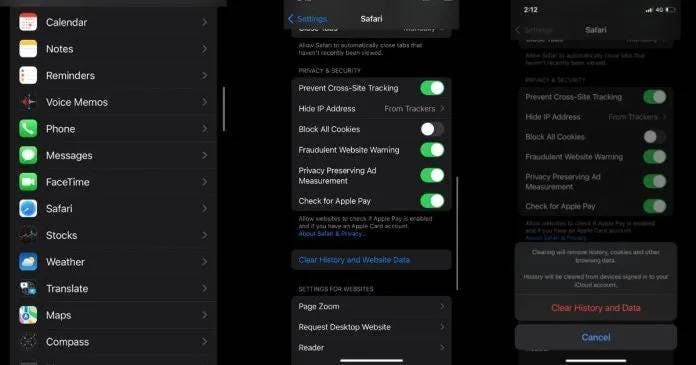
Go to the Settings app on your iPhone, scroll down to search, and find the Safari app.
Click on the Safari app and go to the Privacy & Security option. The Clear History and Website Data option can be found under Privacy & Security.
After clicking on it, click on “Clear history and data”.
This will clear cache and website data from your iPhone's Safari browser.
How to speed up your iPhone by clearing Google Chrome cache
Many smartphone users install and use Google Chrome as their main browser. In addition, many iPhone users replace the phone's default browser with Google Chrome. Fortunately, Google offers an option to clear the cache on the iPhone. In addition, it is quite easy to do.
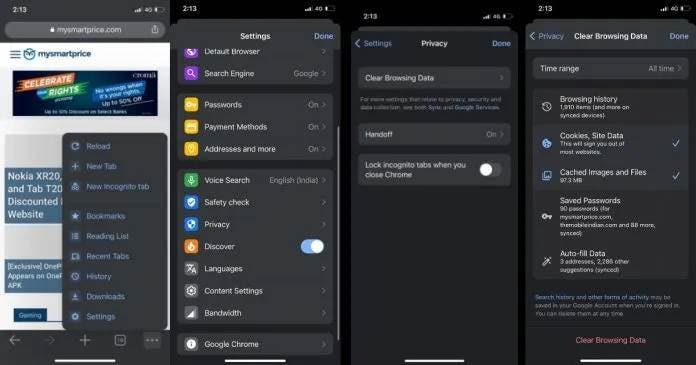
The first step involves opening the Google Chrome app on your iPhone. Then just tap on the three dots you see in the lower right corner of the screen.
Go to the “Settings” option and then scroll down to “Privacy”.
After clicking on the Privacy option, the Clear Browsing Data option will appear. Click on it.
In addition, you can even choose between a time range such as last 4 weeks, last 7 days, last 24 hours, last hour and even all time.
Additionally, you can clear your browsing history, saved passwords, autofill data, cookies, site data, cached images, and files.
After selecting the option you want to clear, simply click on the Clear Browsing Data option available at the bottom. This will delete all cached data in your Google Chrome browser.
How to clear app cache on iPhone
You can speed up your iPhone by clearing app cache. This will free up a significant amount of space, making your iPhone run faster.
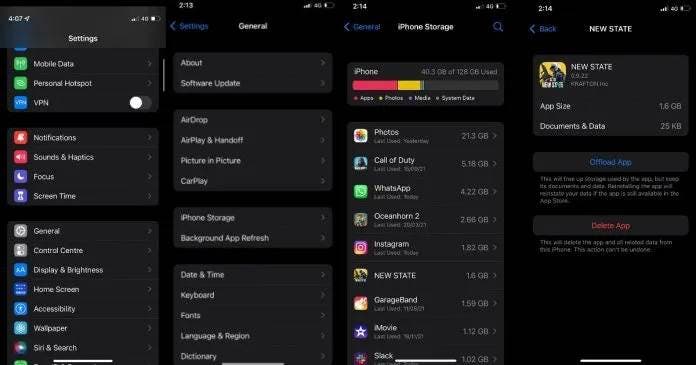
However, it is worth mentioning here that Apple only provides an opportunity to "unload" them. In other words, all application data will be restored when the application is reinstalled. This is quite a useful feature considering that it saves you time and effort to start over after reinstalling the app. Let's see how you can clear app cache on iPhone.
Go to the Settings app on your iPhone, then tap on the General section.
Then tap on iPhone storage to see a list of all the apps on your phone.
Now click on the app whose cache you want to clear.
This brings up the "Unload App" option. Then click on it.
After clicking the "Unload App" option, a pop-up message will appear warning you that the app will be uninstalled, but the data will not be deleted. Click on "Unload App" option again to remove the app from your iPhone.
Clearing the cache and other junk files is important when it comes to keeping your iPhone from lagging and running like it used to. Likewise, getting rid of apps you don't use or no longer need will help you keep your iPhone running smoothly without any lag.




