As reported by the developer and consultant Alexander Paluzzi, Instagram will soon offer a method that allows users to create posts from a desktop or laptop browser. This new feature is currently under testing. So, at the moment, the only way to create a post on Instagram is with the application and the method described at the very end. In a way, it makes sense that Instagram didn't offer such a feature since it's a mobile app and the vast majority of its users are mobile users. But more and more non-direct competitors like Telegram are offering features that can be used from laptops. So Instagram must take into account the changes and behave accordingly.
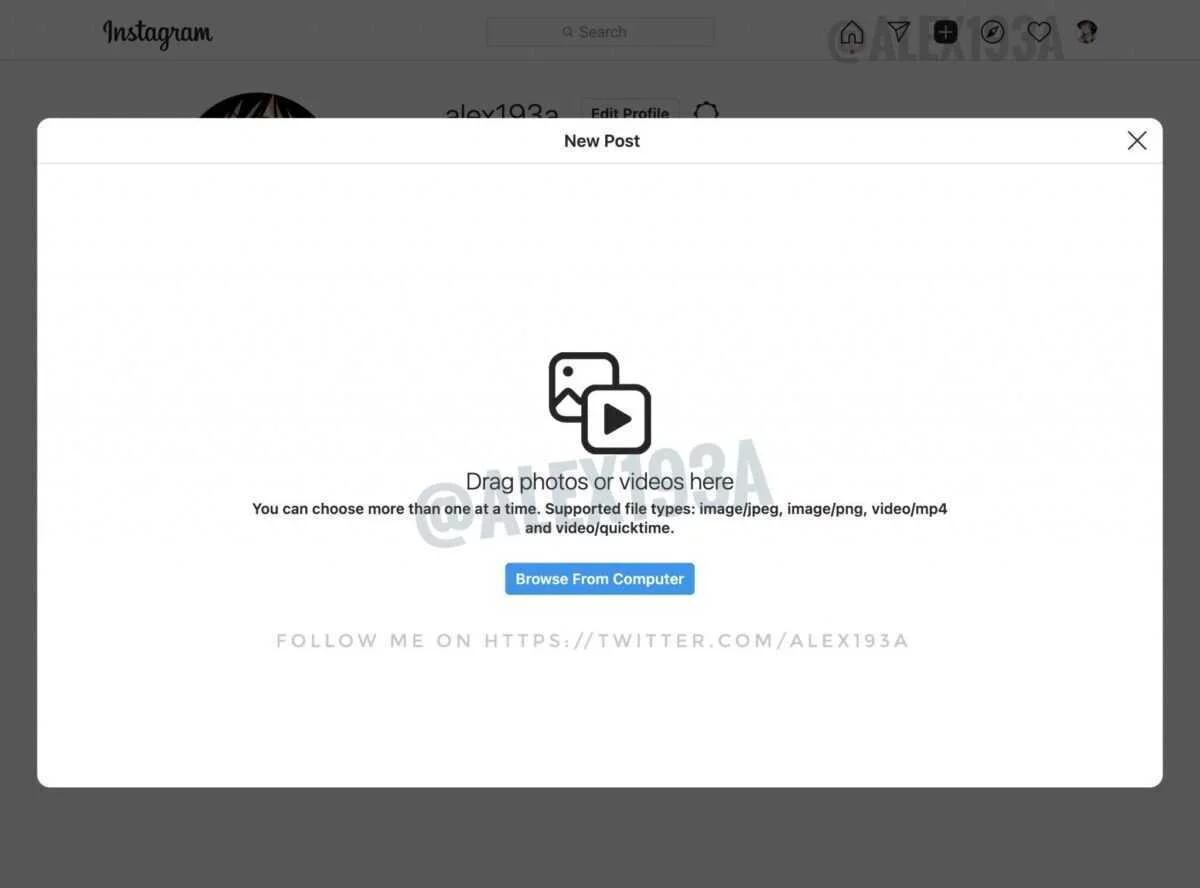
Well, in addition to informing about the new feature that Instagram will offer, Paluzzi also shared a few images showing what the new feature looks like at this time. Screenshots taken from testing. Thus, there may be many changes in the final version.
When it comes to creating a desktop Instagram post, it's pretty much the same as doing it on the mobile app. As with the latter, there is a button at the top of the desktop (the "+" icon inside a rounded window) that is added to allow users to create new messages from their desktop or laptop screen.
After clicking on the icon, you can drag and drop images and videos. You will also have access to an editor with support for cropping and filters. You can add captions as well as locations, and of course you can tag people in the image. In the advanced settings, you will most likely be able to turn off comments.
How to create Instagram posts with Facebook Creator Suite
Honestly, there is a way that allows users to create Instagram posts from desktop. For this you need to use Facebook Creator Suite. You just need to follow the instructions to get this job done:
To upload and publish content to your Instagram feed through Creator Suite:
- Click on "Create publication".
- Click on "Instagram feed".
- If you have multiple Instagram accounts connected, select the account you want to post to.
- Add a caption (max. 2200 characters, 30 mentions and 30 hashtags) and add a location (optional).
- Click on "Add content" to select the photos or videos you want to post. Next, choose one of these two options:
- Click on "From the downloaded file", to download new content. Learn more about image resolution and aspect ratio on Instagram.
- Click on "From the Facebook page", to post content you've already shared on your Facebook.
To tag accounts in your photo:
- Choose a photo below.
- Enter a name for the record.
- Select "Save".
To crop photos:
- Choose a photo below.
- Adjust the photo.
- Select "save".
To tag a business partner in a post:
- Select "Additional settings".
- Enter the name of the partner account in the "Search for a business partner»
- Choose a business partner.
- If you want to simultaneously post this content on a Facebook page connected to your Instagram account, check the box next to your page under "Post on Facebook."
(You can add additional details to your Facebook post after posting on Instagram) - Click on "Publish" .




