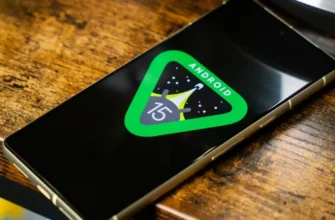We're going to start by explaining exactly what this safe mode is, what you can use it for, and what happens when you enter it.
Later, we'll explain how you can enter safe mode and how to exit it once you've entered it.
Do not be afraid, because everything is extremely simple.
What is Android Safe Mode?
As with any operating system, there may be times when an app you install causes your entire device to crash because it's malware or has some kind of bug in it.
In these cases, safe mode allows you to start Android so that only the main system applications are running, excluding those that were not installed when you started your newly purchased mobile phone.
So it's very similar to Windows Safe Mode but on Android.
By using it, you will be able to access your mobile phone without running any apps that might have caused it to crash. If the mobile phone does not crash or slow down in this mode, you will know for sure that the problem is with one of the applications.
This way, you can remove the app that is causing the problem, even if it prevents you from running your mobile phone normally.
Also, in case an error renders the device unrecoverable, it will also allow you to extract the files you have on it to your computer before taking drastic measures like restoring Android and restoring it to factory settings .
When you enter safe mode, the icons of non-standard apps will not work, indicating that they are inactive and you cannot use them.
You will see a shadow from the widgets you installed, but they will not work either, in this case even the ones that were standard, like the Google search bar.
This safe mode is designed so that you can run it when you run into problems, although it's also possible that you've accidentally run it at some point.
That's why it's important to know how to get started and how to exit if you log in by mistake.
How to start safe mode
There are two ways to start your mobile phone's safe mode: when it's on or when it's off. The easiest is when the mobile phone is turned on. In this case, first press and hold the physical shutdown button on the mobile phone or tablet until the options menu appears.
In this menu, press and hold the shutdown option until a message appears prompting you Restart in safe mode. In this window, you just need to click OK, and that's it, you will reboot the mobile phone in safe mode. The next time you restart it, everything will be fine and the apps you installed will be available again.
To start your mobile in safe mode when it is turned off, you first need to press the power button to turn it on.
Once you do that, press and hold the Volume Down button until you see the startup animation of your Android device and keep holding it until the device boots into safe mode.
You'll know it's running in this mode because the widgets won't load and it'll put it in the bottom right corner.
How to exit safe mode
To get out of safe mode, you just need to press and hold the power button until the option menu appears "Reboot".
If for some reason you don't see this option, just hold down the power button for 30 seconds to force restart your device.