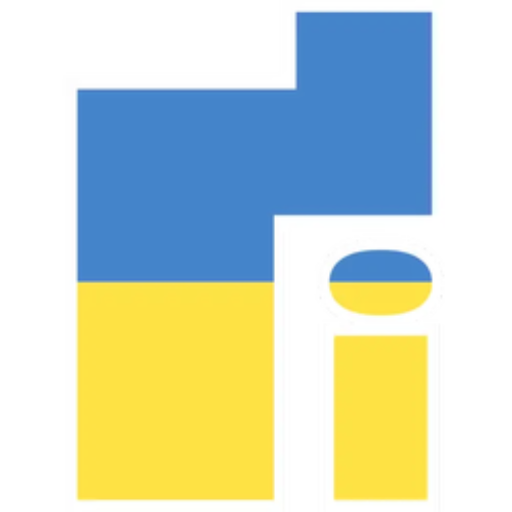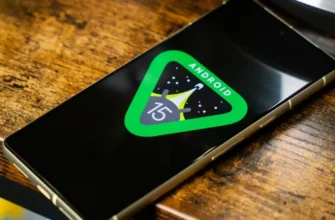Today, the mobile phone has become our inseparable companion, so the fact of its loss - or, even worse, its theft - can become a real drama.
Even if we do our best and create a backup copy of data and files, restoring our smartphone will be a matter of extreme necessity.
Fortunately, there are several tools that can help us find our phone when it's lost and even disable it if it's stolen.
Usually in the search they search for "how to find a lost phone via satellite", but this is not quite correct. It means that the location will be shown on the satellite map.
Some manufacturers, such as Samsung or Xiaomi, have their own solution for this purpose, but Google offers us an alternative called "Find my device" that can be used on any Android device.
Let's start with this and then look at other suggestions.
Find your mobile phone with Find My Device
In 2013, Google launched its Android device manager so that we could locate lost smartphones on a map, make them ring, or delete all their data in case of theft. Later, it also added the ability to lock and reset the password of our lost or stolen device remotely from its website.
In 2017, Google updated its interface, renamed the tool "Find my Google device" and presented it as part of Google Play Protect. To make sure it's activated:
- Access your phone's settings.
- Find Google settings and click on Security.
- Go to "Find my device" and make sure it is activated;
- It is also important that the location we want to find is activated in the terminal.
From there, you have two options: go to this website to find any mobile phone or tablet associated with your account, or download a free and very simple app that can be used on devices running Android 4.1 or higher.
If you install the app after downloading it, you must sign in to your Google account and give it access to your location so that the current location of your device is shown on the map.
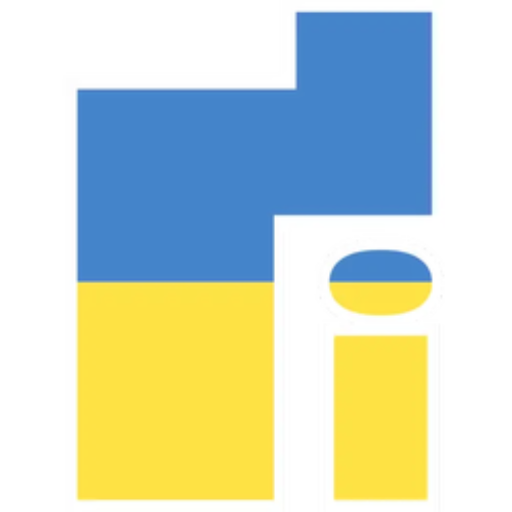
At the top of the screen, you'll see all the Android devices you're signed in to with this account.
By clicking on each of them, we can see the current location (or the last registered location), the device model, the network status and the battery level.
In addition, at the bottom of the screen we will have options for playing sound, blocking devices, as well as deleting them.
Other alternatives
As we said at the beginning, in addition to the option provided by Google, Samsung and Xiaomi have their own mobile phone finder integrated into their shells. The main operation is almost identical to the "Find My Device" operation.
They also share the main actions that can be performed remotely: make the phone ring, lock it ("Lost Mode" on Xiaomi) or erase all its contents.
In addition, Samsung remotely adds other actions such as: Location Tracking, Backup, Battery Boost, etc.
Xiaomi mobile phone search
To activate the tool offered by Xiaomi, you must do the following:
- Open the settings of your Xiaomi mobile phone and go to the "Mi account" settings.
- Log in to "Xiaomi Cloud".
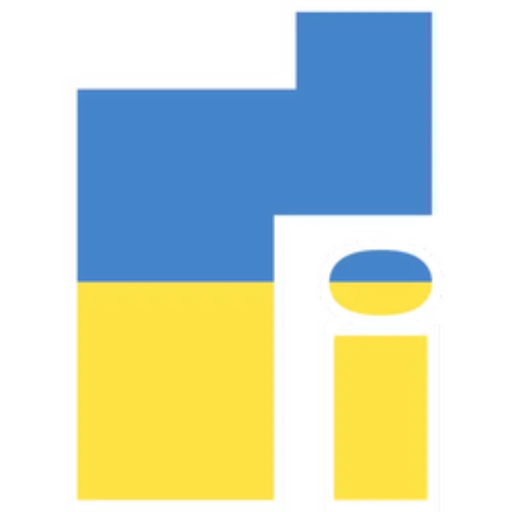
- Go to "Find device" in the "Protect data" options.
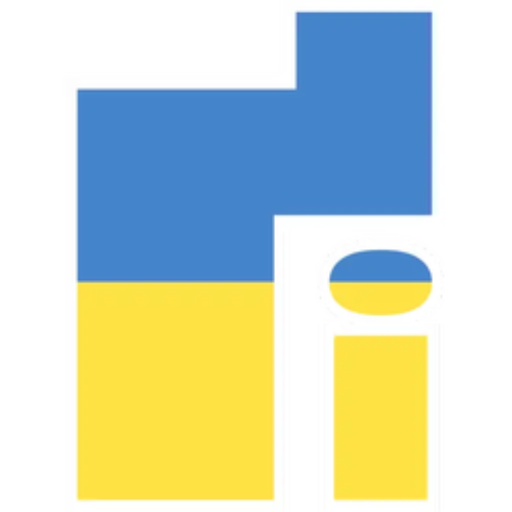
- Click "Enable device search" to activate the location (you must enter your Mi account password). If you already had an active location, you'll see a "Disable" or "Disable" message.
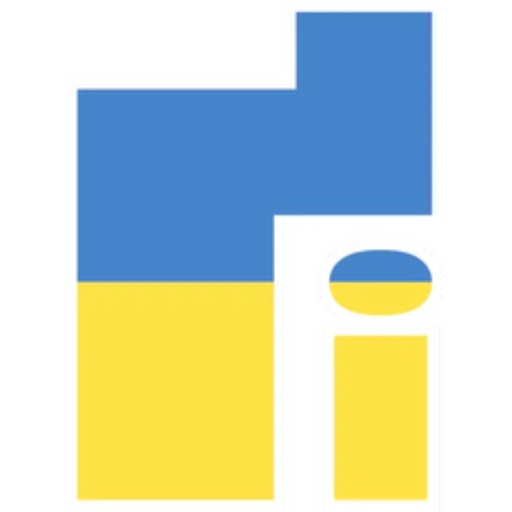
When you have activated Find My Device on your Xiaomi, you can search for its location using the Mi Account web options. You just need to go to this page, log in and enter phone search.
Search for a Samsung mobile phone
In the case of Samsung, the option to find a lost or stolen phone is activated as follows:
- Enter the settings of the Samsung mobile phone and go to the "Biometrics and security" section.
- Find the Find My Mobile option and activate it (you may need to sign in to your Samsung account).
- Enter the options and check "Remote unlock" and "Send my last location" to access all remote tools.
After activating Samsung Location Services on your phone, you can find your phone at any time by going to to this page manufacturer